Yandex Connect
To use Yandex as a social login provider, you will need an ID and Password from your Yandex app, then copy these keys into your ReachFive settings.
This docs detail steps by steps how to create a Yandex App and connect it to your ReachFive account.
Create a Yandex Account
Go to https://passport.yandex.com/registration, to create a Yandex account.
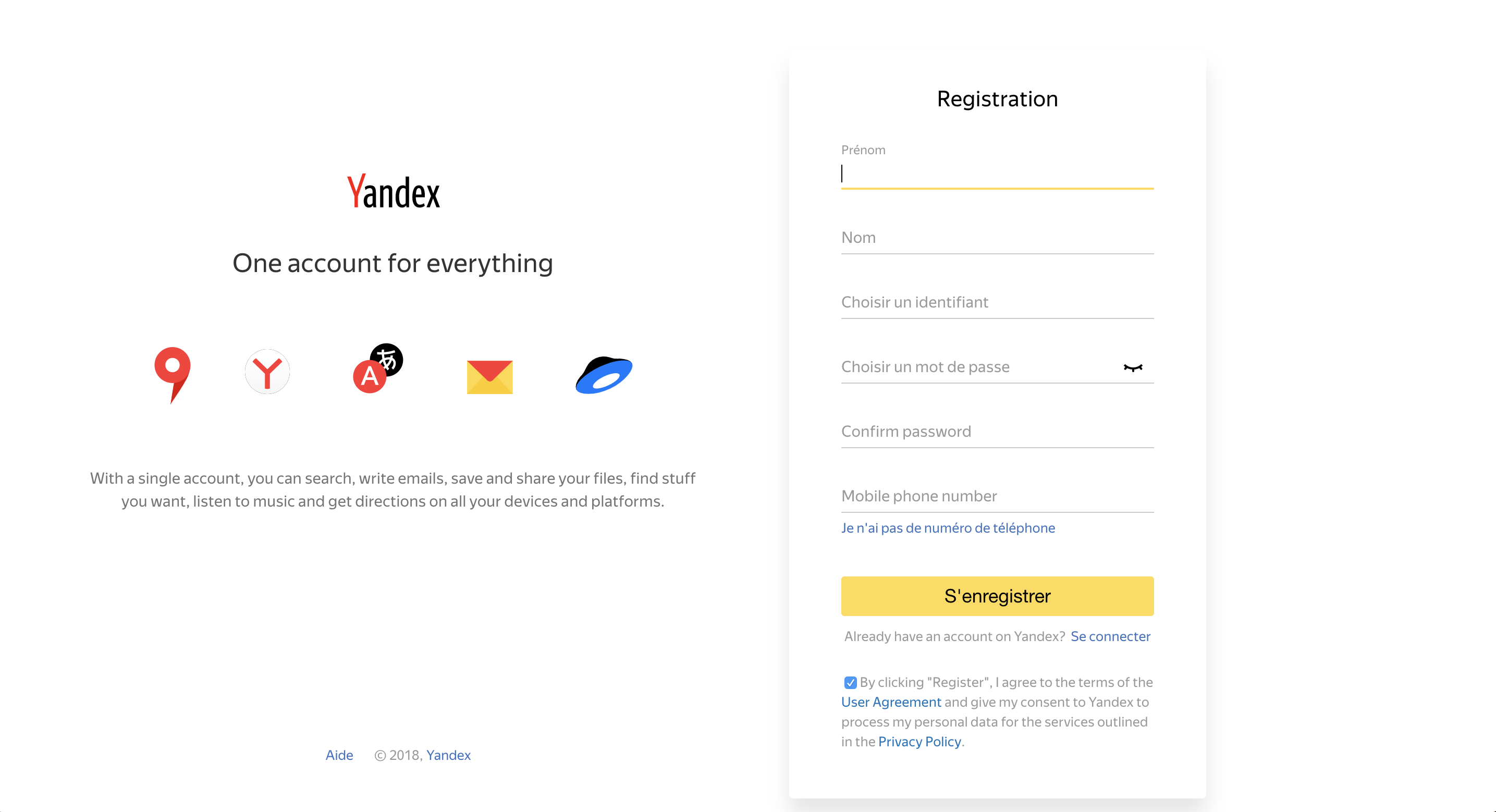
Create an application
Go to https://oauth.yandex.com/client/new, to create a your Yandex application.
Enter a name.
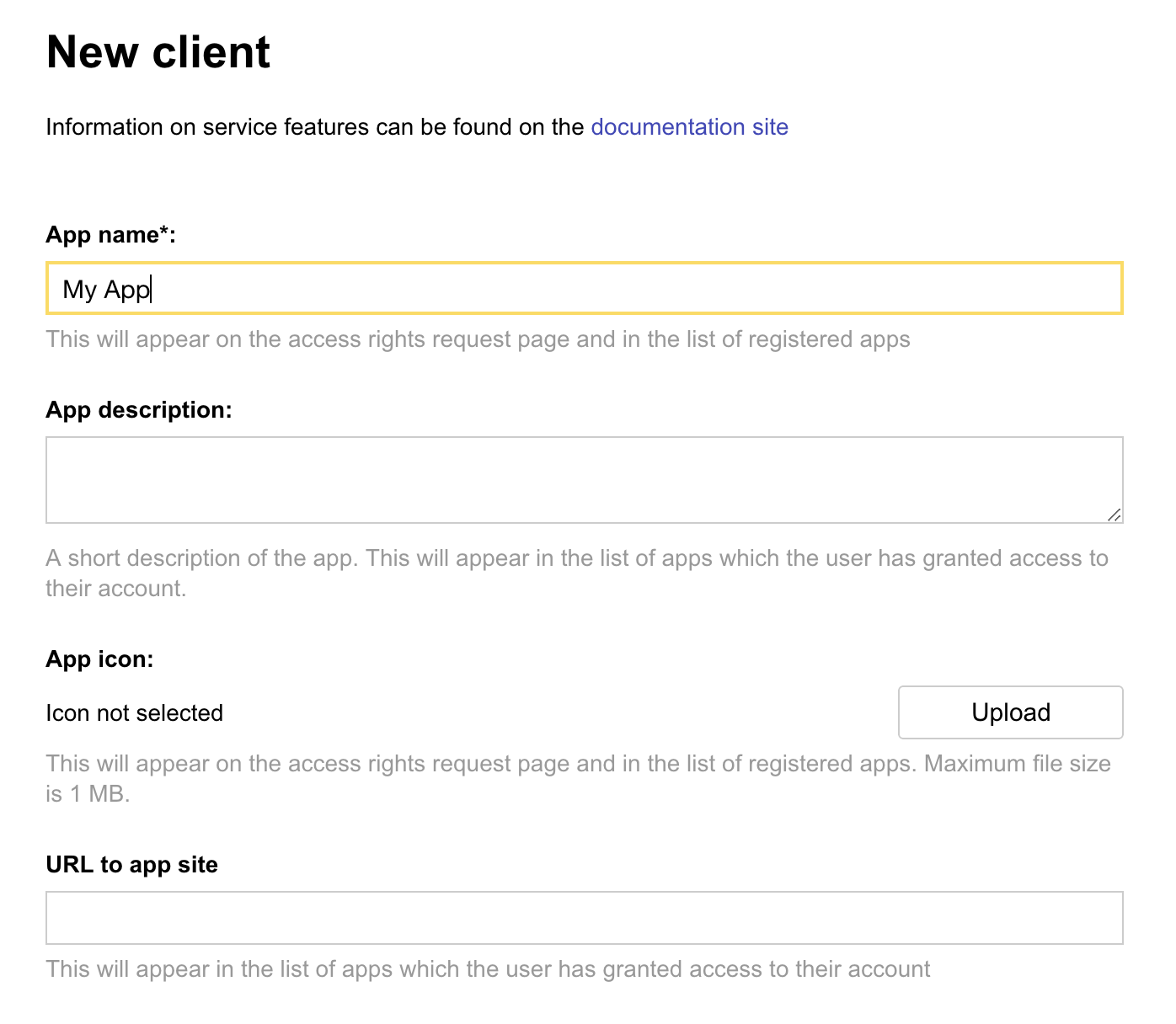
In , enter https://{REACHFIVE_DOMAIN}/login/callback as Callback URI, where REACHFIVE_DOMAIN is your ReachFive domain.
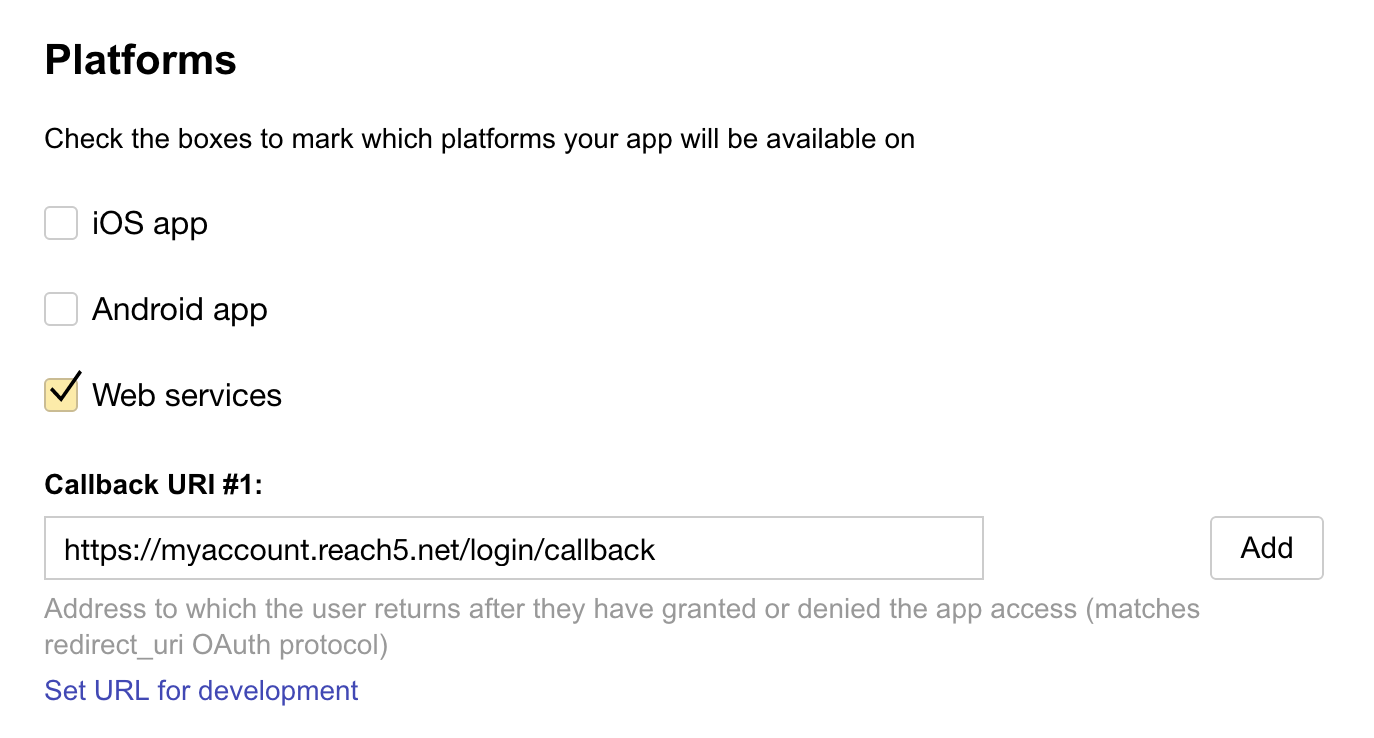
In Permissions section, open Yandex. Passport API category, and select required permissions:
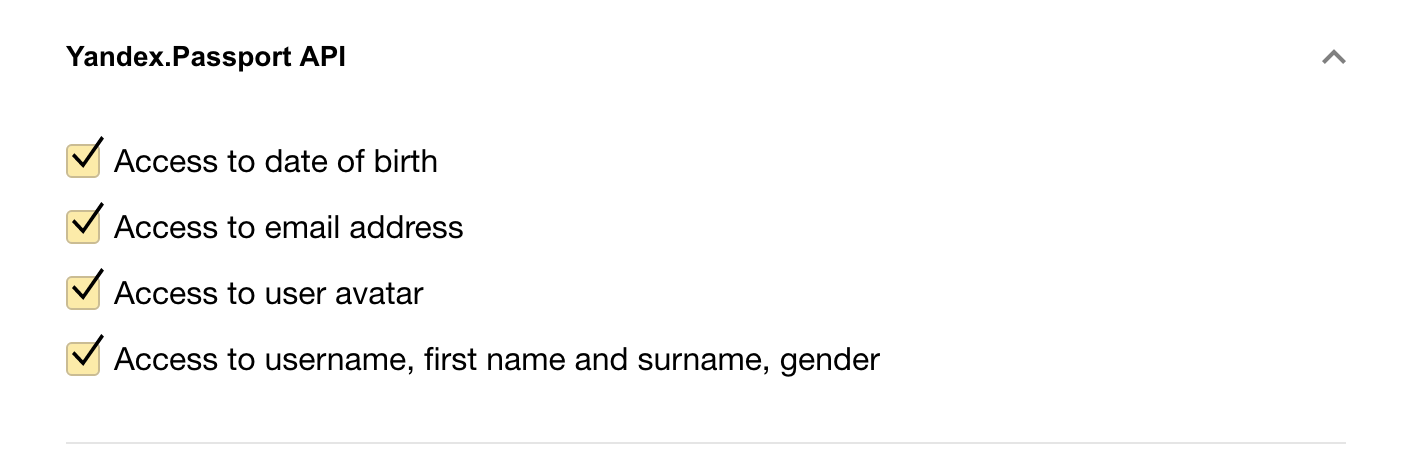
Click Create app.
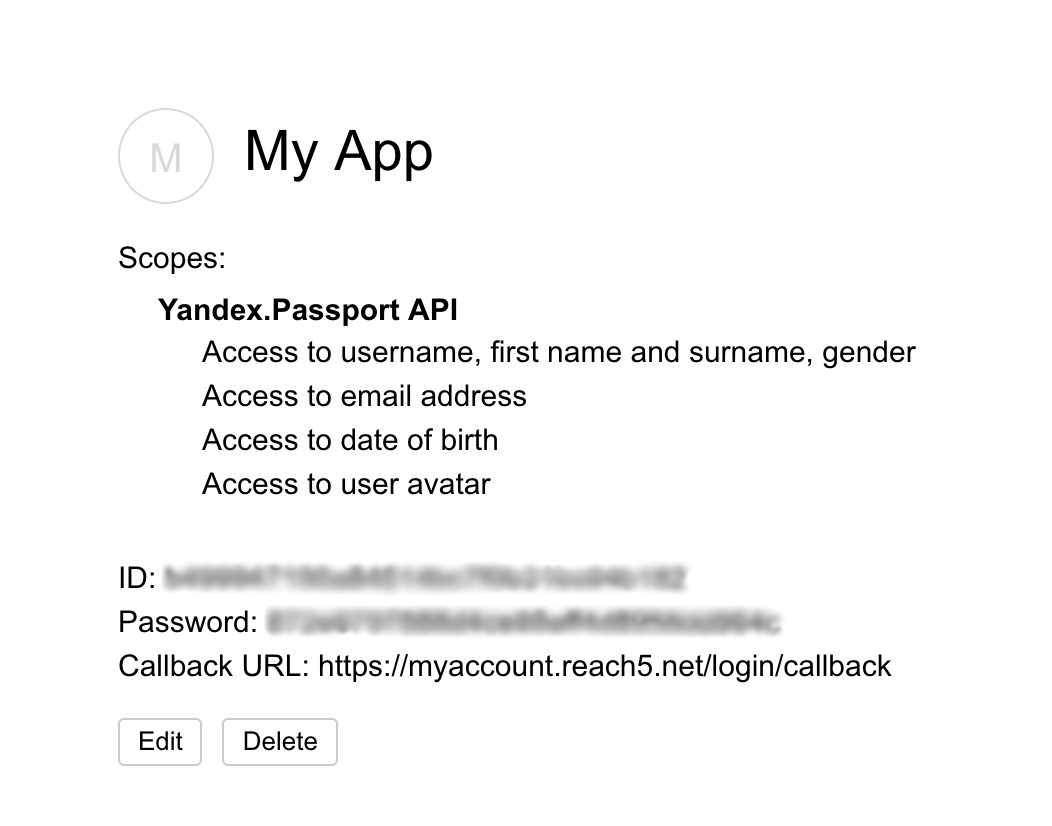
Configure Yandex as Provider on ReachFive
First, get your Yandex App Id and Password. Go to https://oauth.yandex.com/ to retrieve them if needed.
On the ReachFive Console, go to Settings, Providers tab. Click on Add provider and Choose Yandex.
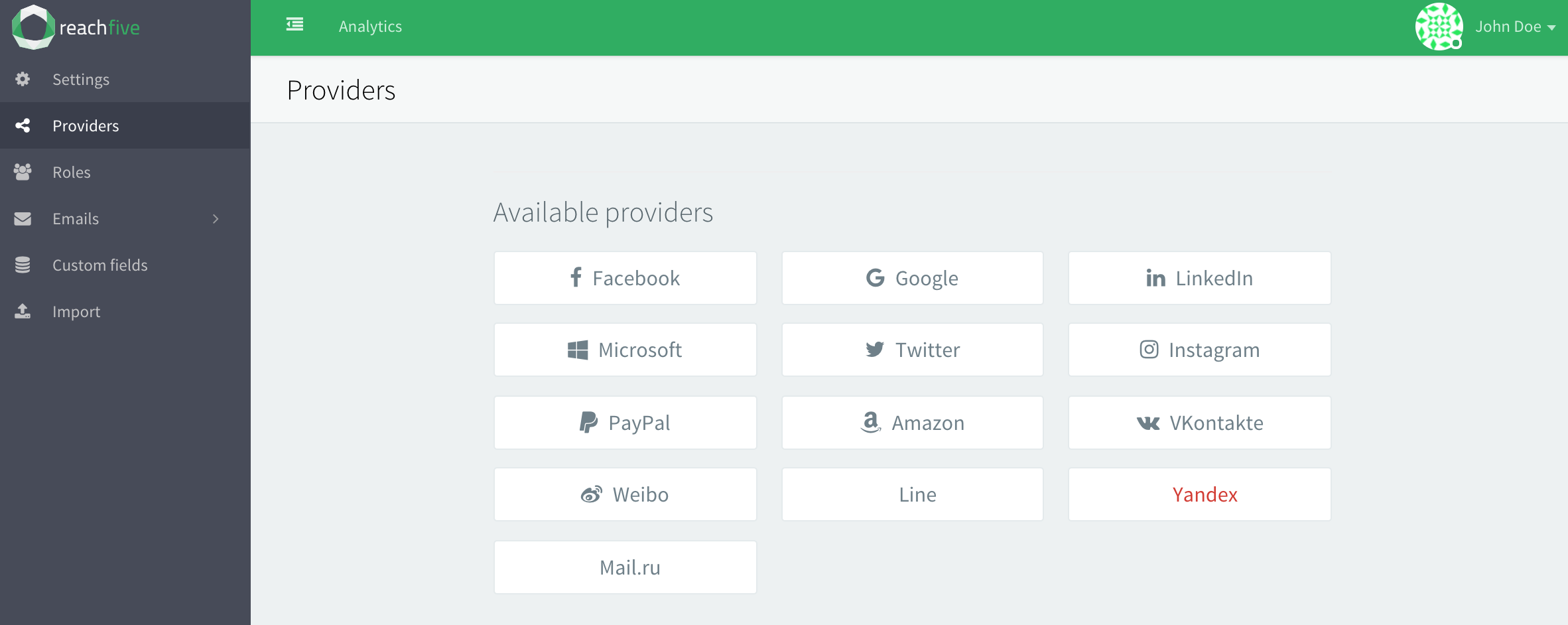
Report ID on Client ID and password on Client Secret.
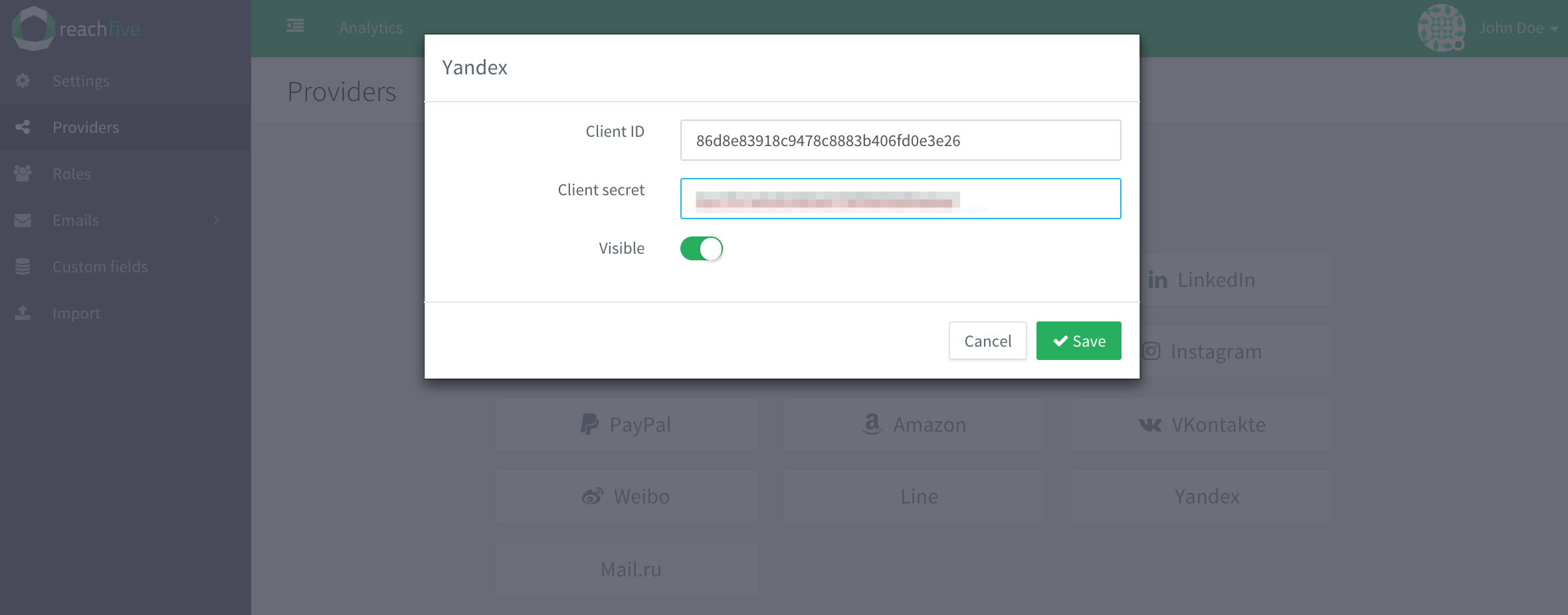
Validate.
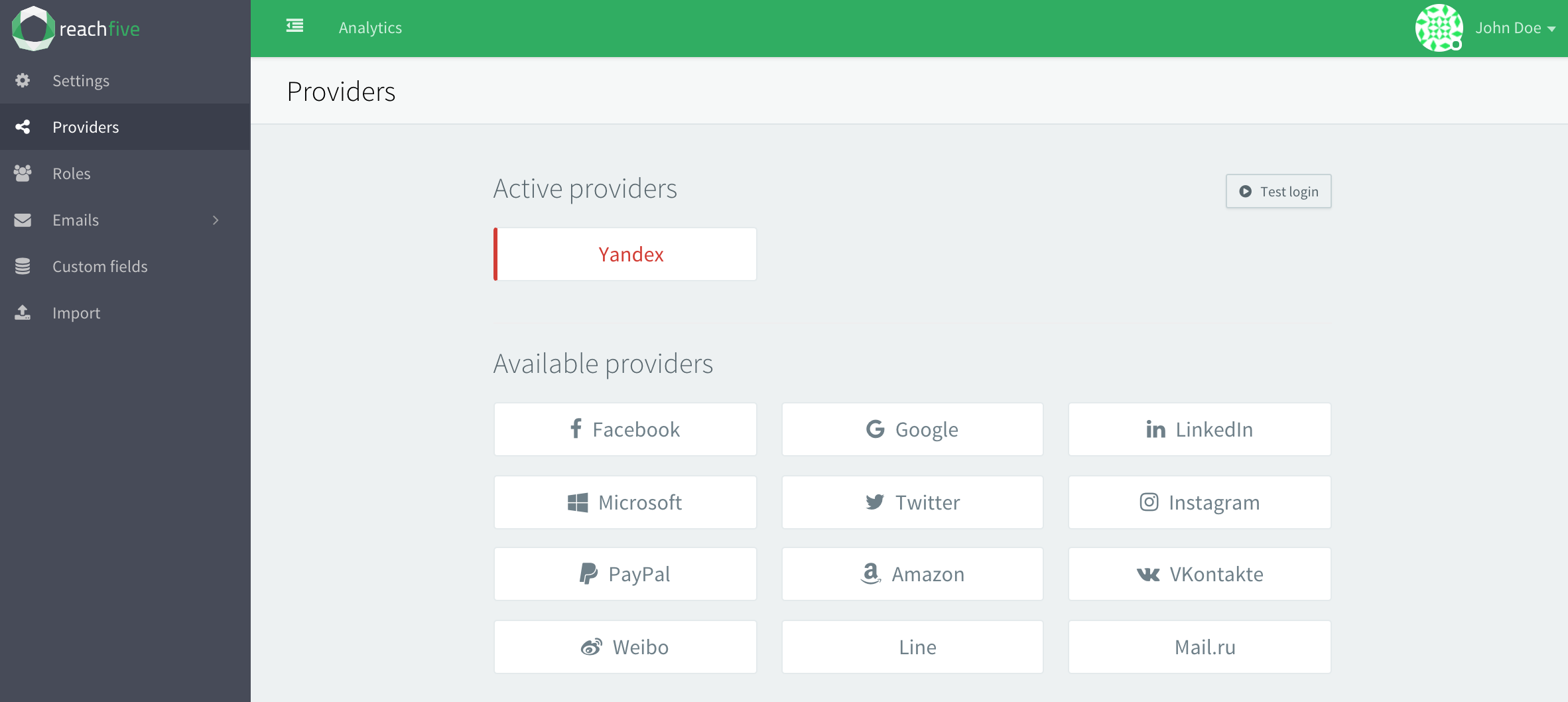
You may test login by using test login call to action.
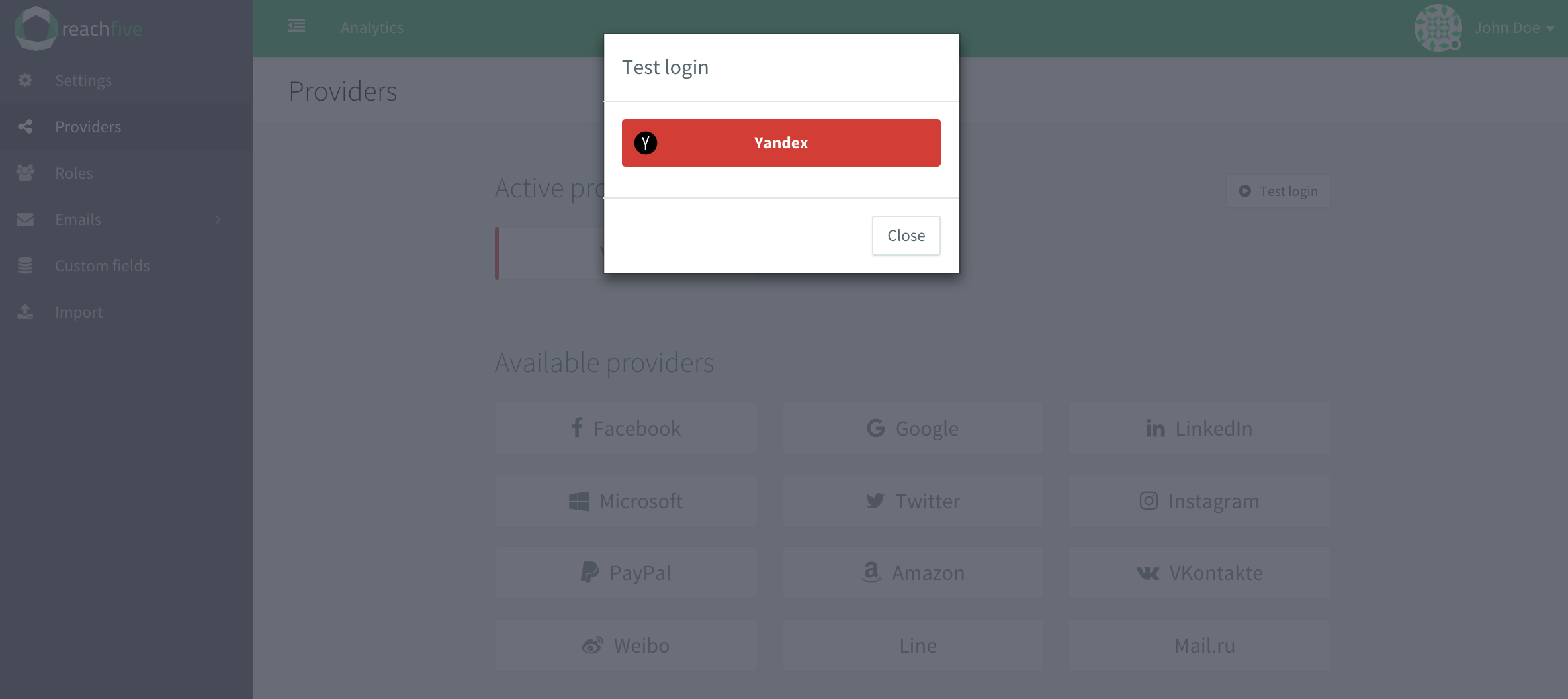
Conclusion
That’s all for creating a Yandex application.
For more information, read this page.