Naver
To use Naver as a social login provider, you need a Client ID and Client Secret from your Naver app. You’ll then need to copy those keys into your ReachFive settings.
The instructions on this page are for the ReachFive Console using Naver information. For configuring on the Naver side, please see the official Naver Developer Guide.
What profile information is collected by ReachFive?
We are able to retrieve the following information from the user’s Naver account into their ReachFive account:
-
A Unique ID from Naver
-
Naver username
-
Naver profile nickname
-
Naver profile image
-
Naver account email
-
User’s Birthday (as listed on in Naver profile)
-
User’s gender (as listed on in Naver profile)
-
User’s phone number (as listed on in Naver profile)
-
Age range for Naver user. Represented as
naver_age_range.See the provider_metadata object for more details. -
User consents
-
Service Terms consents (available with Naver Login Plus)
-
TalkTalk marketing consent (available with Naver Login Plus)
In order to receive the user consents from Naver into ReachFive, you need to ensure that during integration, ReachFive consents are assigned the
opt-intype and that the consent’skeymatches the same consent key in Naver.You must also specify every consent used in your brand’s Naver app in the ReachFive Console. If the consent does not exist, the user is still able to authenticate. Consents are only collected the first time a user authenticates via Naver.
-
-
User’s address
ReachFive can retrieve a user’s address only through Naver Pay.
To enable address syncing via Naver Pay:
-
The user must activate Naver Pay.
If the user consents to sharing their address upon login with Naver, ReachFive retrieves the user address information from the user’s Naver profile.
The following address custom fields must be present in your Addresses object. Otherwise, no address information is imported.
-
is_naver_address: must be acheckboxdata type.
If you would like to receive the
roadNameYnfield from Naver, you must also create an address custom field calledroad_name(checkboxdata type).If you’re creating the custom fields with the Management API: Create address custom field schema, you should value
pathwith these fields:Example{ "path": "is_naver_address", "scope": [ "string" ], "name": "is_naver_address", "data_type": "boolean", "id": "is_naver_address" }For more details on the Naver address, see Naver’s documentation.
-
Naver Login Plus
Naver Login Plus builds on standard Naver Login by enabling two additional types of user consent:
-
Service Terms consents: Register your Terms of Service in the Naver Developer Center so that users can agree to them directly inside the Naver login flow.
-
TalkTalk marketing consent: Grant permission to receive notifications and marketing messages through Naver TalkTalk.
| Naver Login Plus does not provide additional profile data beyond what Naver Login already returns. Use Naver Login Plus if you need Naver to handle Terms of Service agreements or if you rely on TalkTalk for marketing communication. |
Connect Naver with ReachFive
Follow the instructions below to connect your Naver app with your ReachFive account in the ReachFive Console.
-
You must have access to the ReachFive Console.
-
You must have a Developer, Manager, or Administrator role.
-
Log in to your ReachFive Console.
-
Go to and select Naver.
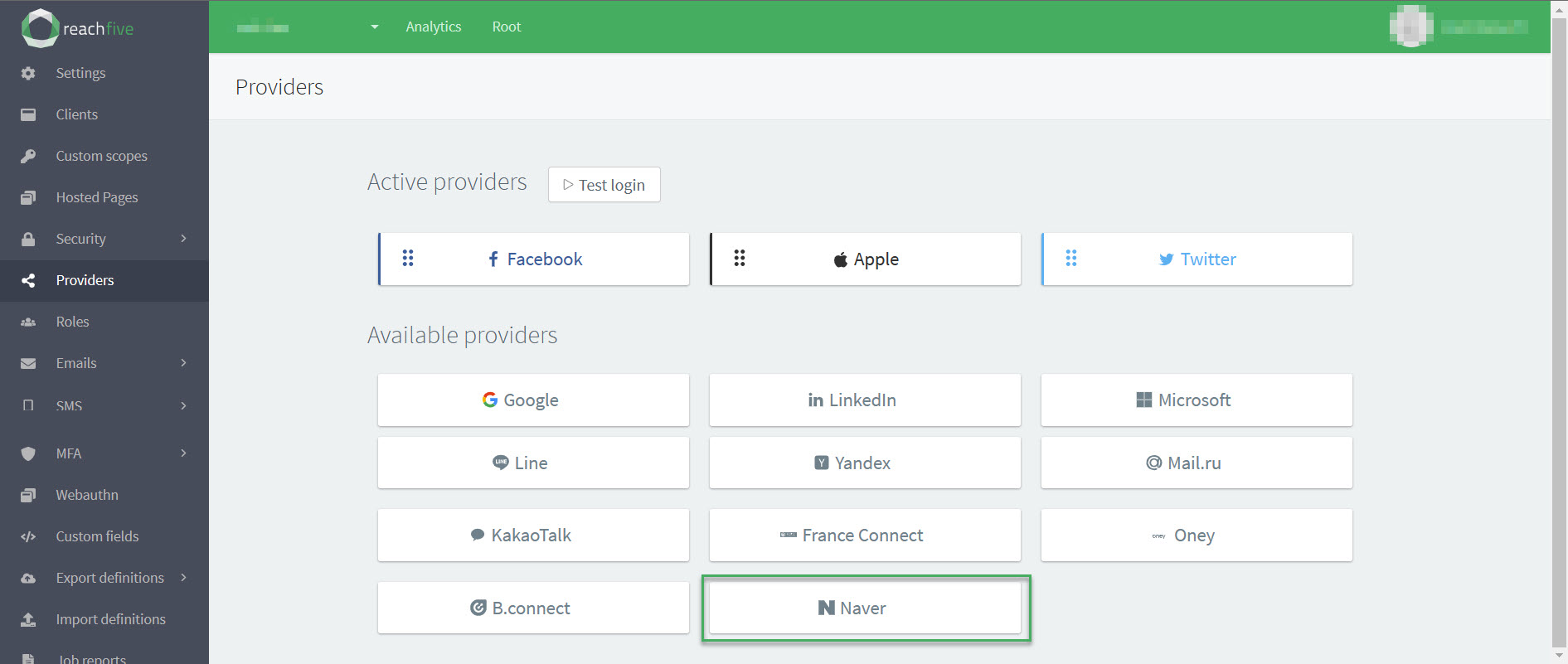
-
In the pop-up window:
-
Paste your Naver Client ID.
-
Paste your Naver Client secret.
-
Specify all Naver consents.
In order to retrieve consents for users authenticated through Naver, you must specify all possible consents in your Naver app. -
Don’t forget to Save your input.
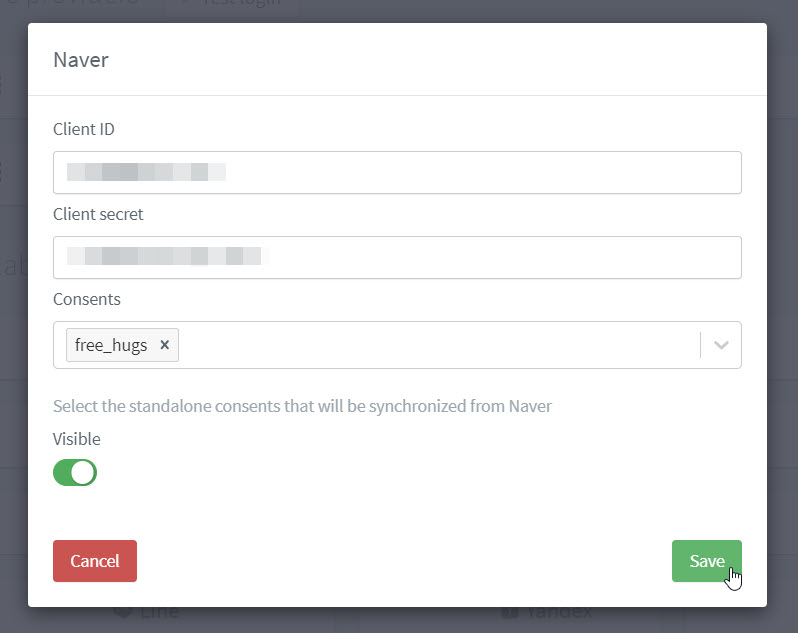
-
-