Password Management
ReachFive offers password management features to ensure that, once signed up, a user can easily manage his or her password. If logged in, the users can modify their password. If not, users can request a password reset. ReachFive also enables you to define a password policy for your account.
Password security
ReachFive implements industry-standard password strength policies.
To calculate a password’s strength, ReachFive relies on the zxcvbn password strength estimator, which is a more secure implementation than enforcing usual password security recommendations.
zxcvbn provides an estimated number of guesses needed to crack passwords:
| Example passwords | Strength | Guesses to break |
|---|---|---|
|
None |
|
|
Weak |
|
|
Medium |
|
|
Strong |
|
|
Excellent |
|
Configure password policy
You can enforce specific password policy constraints via the ReachFive Console. This includes minimum length, case requirements, supporting special characters, and more.
To configure your password policy via the ReachFive Console:
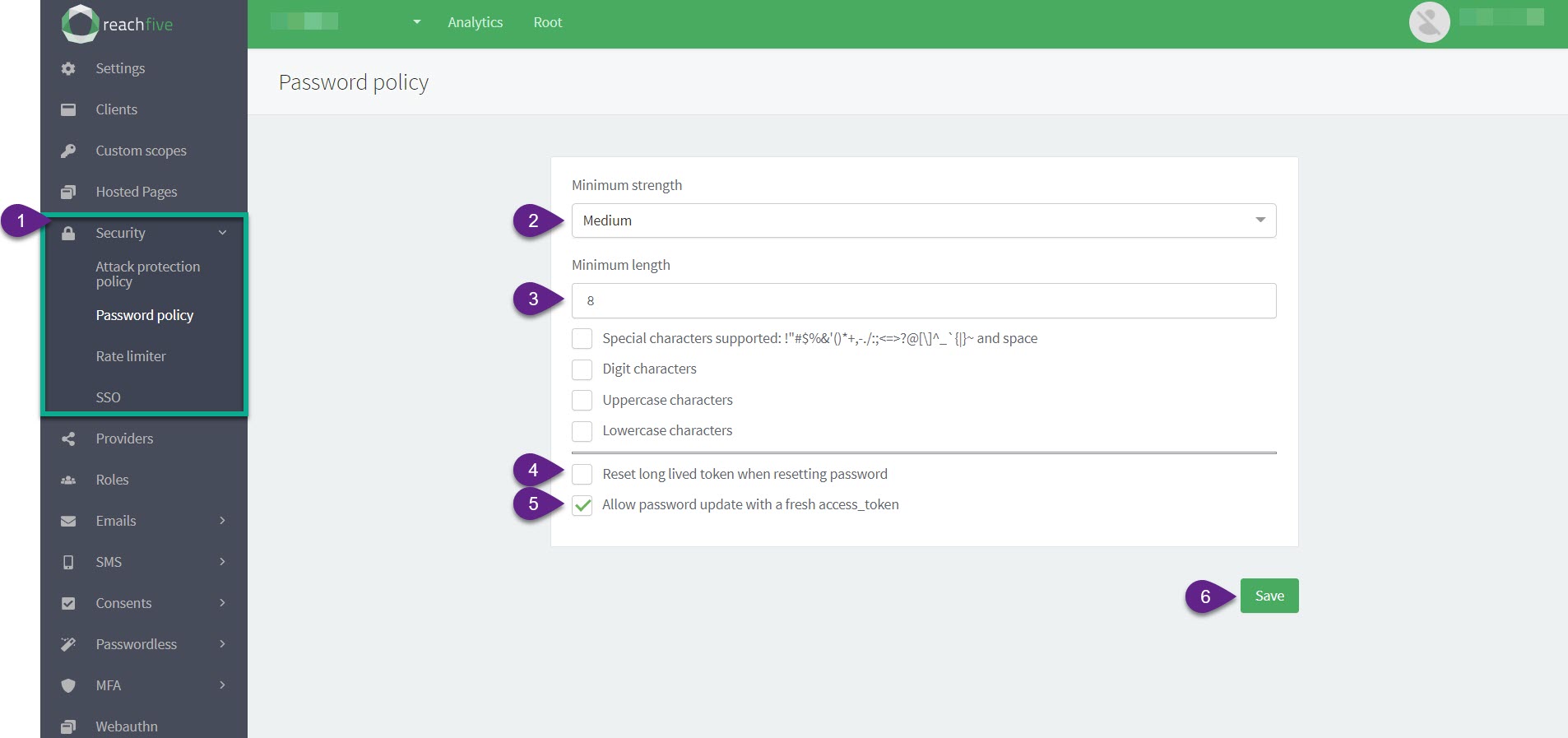
-
Go to .
-
Select your Minimum strength from the dropdown menu and any special requirements.
-
Select your Minimum length and any special requirements.
Special requirements:
-
Support Special characters and spaces
-
Digit characters
-
Uppercase characters
-
Lowercase characters
-
-
Click to Reset long lived token when resetting password if so desired.
If you enable this option, when a user successfully resets their password via the
/identity/v1/update-passwordendpoint, all active sessions and tokens are revoked. -
Click to Allow password update with a fresh
access_tokenif so desired.If this option is disabled, users are not able to update their password with only a fresh
access_token(less than 5 minutes). Instead, their old password or a verification code is required. You will encounter the following error if they try to update their password with only a freshaccess_token:{ "error_id": "nLHI8xFLBV", "error_description": "Invalid request", "error": "invalid_request" } -
Don’t forget to Save your input.
Update password once logged in
Via our SDKs, ReachFive offers the password update methods to which enable end users to update their own passwords. This is done through the updatePassword method.
|
To update a password, a user needs their current password ( |
This protects the user from fraudulent password changes by checking that the user has access to the current password when making a change.
When this update is made, ReachFive makes several checks:
- Password length
-
The password must be long enough.
- Password strength
-
The password must comply with the defined strength.
- Old password check
-
The current password must be correctly input.
- Password uniqueness
-
The new password must be different from the current.
- Password constraints
-
The new password must comply with defined password constraints.
| For more information see Errors. |
Reset password (when user is not logged in)
ReachFive SDKs implement a requestPasswordReset method. This method triggers the dispatch of a password reset email to the user’s email address.
| To learn how to customise this email, please see Email templates. |
Errors
| Error | HTTP status code | Error message | Error description |
|---|---|---|---|
|
|
Minimum length is X |
The password’s length does not match the minimum length. |
|
|
Minimum special characters required is 1 |
The password does not contain a special character. |
|
|
Minimum uppercase characters required is 1 |
The password does not contain an uppercase character. |
|
|
Minimum digit characters required is 1 |
The password does not contain a digit. |
|
|
Password too weak |
The password is too weak, as determined by zxcvbn. |
|
|
New password should be different from the old password |
The new password cannot be the same as the current one. |
|
|
Invalid old password |
The password is not correct. |