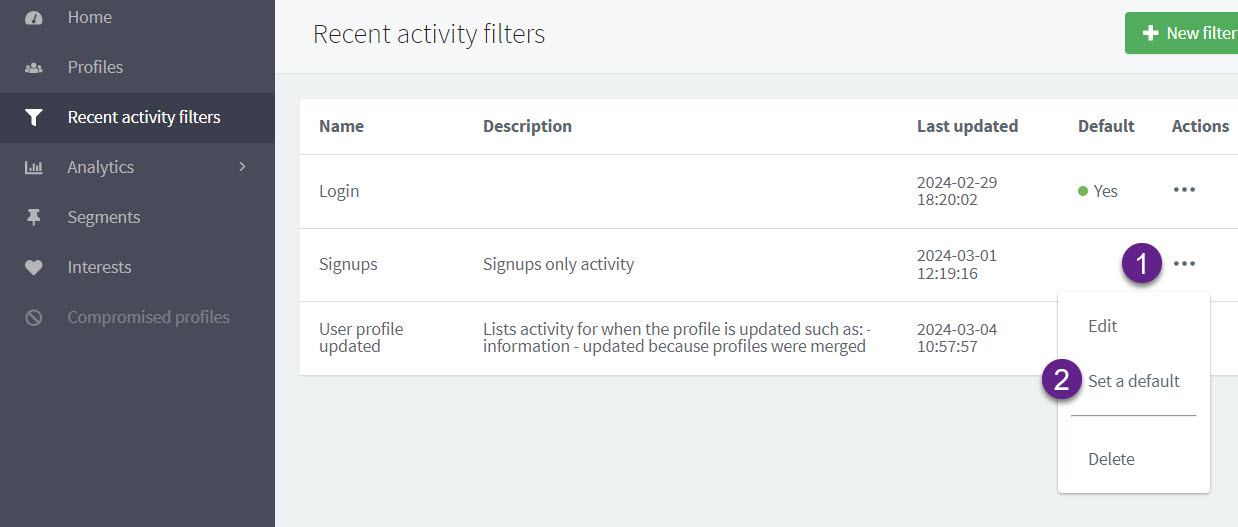Recent activity filter
You can view a user’s recent activity from the ReachFive Console. To help alleviate long lists of activity or if you simply want to have certain activities grouped together, you can create a filter.
Create a filter
-
Go to in your ReachFive Console.
-
Click New filter or edit an existing one by clicking Edit under the Actions column.
-
In the dialog:
-
Give the filter a meaningful Name.
-
Add a Description for the filter.
-
Select the User events that you want to include in the filter.
-
Don’t forget to Save your input.
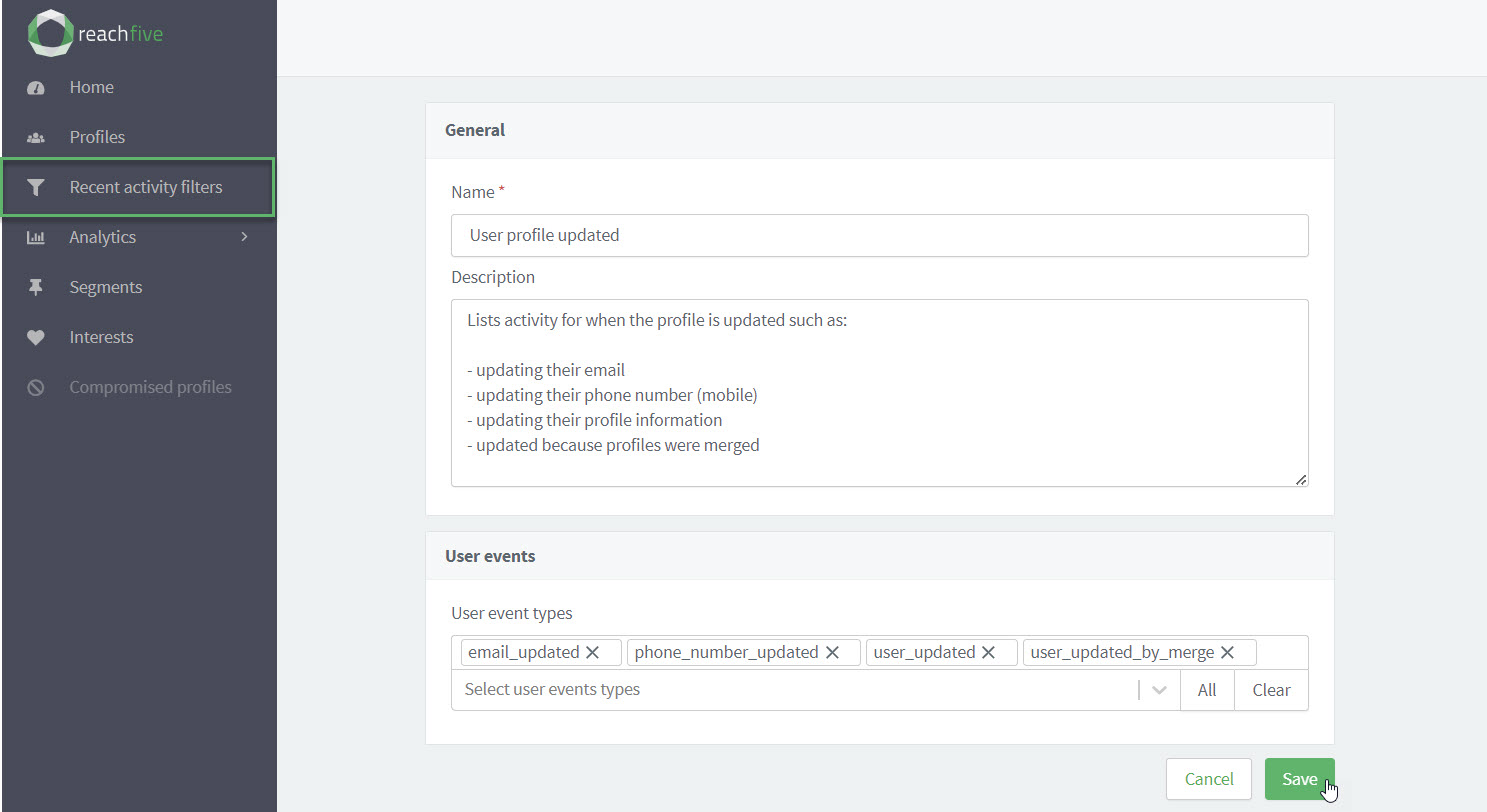
-
Apply a filter
To apply a recent activity filter:
-
Go to .
-
Select the user profile to which you want to apply the filter.
-
Click Filters.
-
Choose a predefined Recent activity filter.
-
optional Choose the date range for the filter from the date pickers.
-
optional You can apply a bespoke filter (or add additional events):
-
Select more User event types..
-
Choose if you want to display the results in reverse chronological order (descending) or chronological order (ascending).
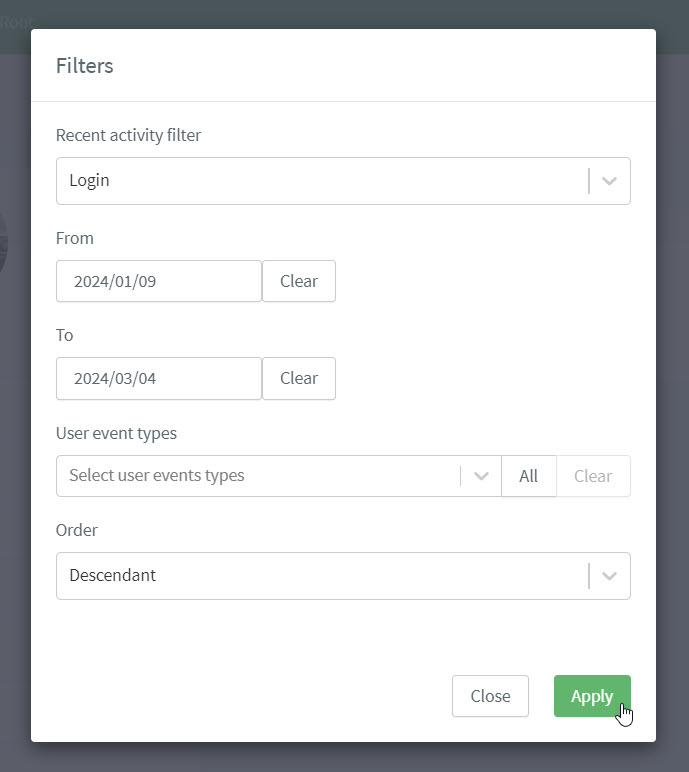
-