LinkedIn Connect
To use LinkedIn as a social login provider, you need a Client ID and Client Secret from your LinkedIn app, which you’ll then copy into your ReachFive settings. This guide explains how to create a LinkedIn application, configure it with the new LinkedIn authentication API, and connect it to your ReachFive account.
Visuals from LinkedIn in this guide are current as of writing in October 2025 and represent the LinkedIn Developer Portal at that time. Changes may occur that are outside of our control.
|
LinkedIn deprecated its previous authentication API on August 1, 2023. ReachFive now supports both the old and new LinkedIn APIs to avoid breaking existing configurations.
However, we strongly recommend migrating to the new API ( |
LinkedIn data
This is the collectable data for LinkedIn Connect.
Public data
-
User ID — A unique identifier for the user, returned in the OpenID Connect ID token.
-
First Name — The user’s first name.
-
Last Name — The user’s last name.
-
Profile Picture — The user’s profile image.
User consent needed
-
Email Address — The user’s primary email address.
When you add the
emailscope (new LinkedIn API) or ther_emailaddressscope (deprecated API) to the LinkedIn provider in the ReachFive Console, LinkedIn displays a consent screen to the user.-
If the user declines, the LinkedIn Connect sign-in attempt fails. LinkedIn does not allow partial approval of scopes.
-
If the user approves, the email address is returned in the
emailfield of the user profile object.
To comply with LinkedIn’s new authentication API, we recommend using the following scopes:
-
openid -
email -
profile
The older scopes (
r_liteprofile,r_emailaddress,w_member_social) are still temporarily supported but deprecated as of August 1, 2023. -
LinkedIn Developer Portal
-
Go to the LinkedIn Developer Portal and sign in with your LinkedIn account.
-
From the top navigation, go to My Apps.
-
Click on Create App and fill in the required details such as your app name, LinkedIn page, and company email.
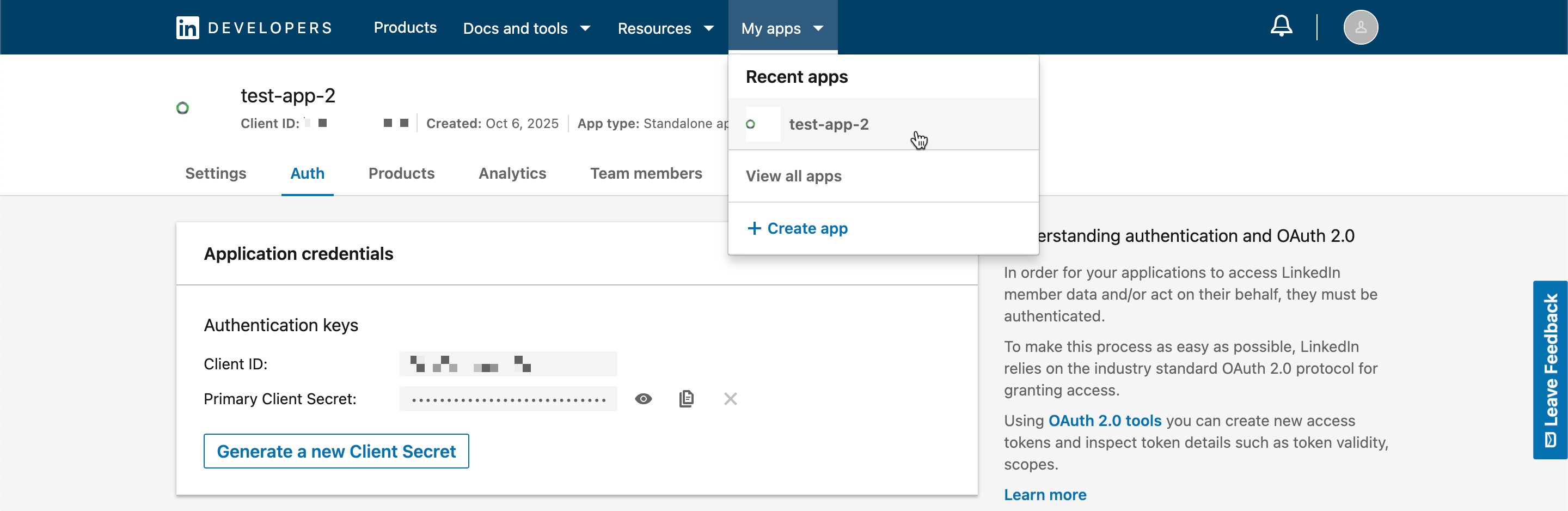
Configure your application
Once your app is created, go to the Auth tab to configure OAuth 2.0 settings.
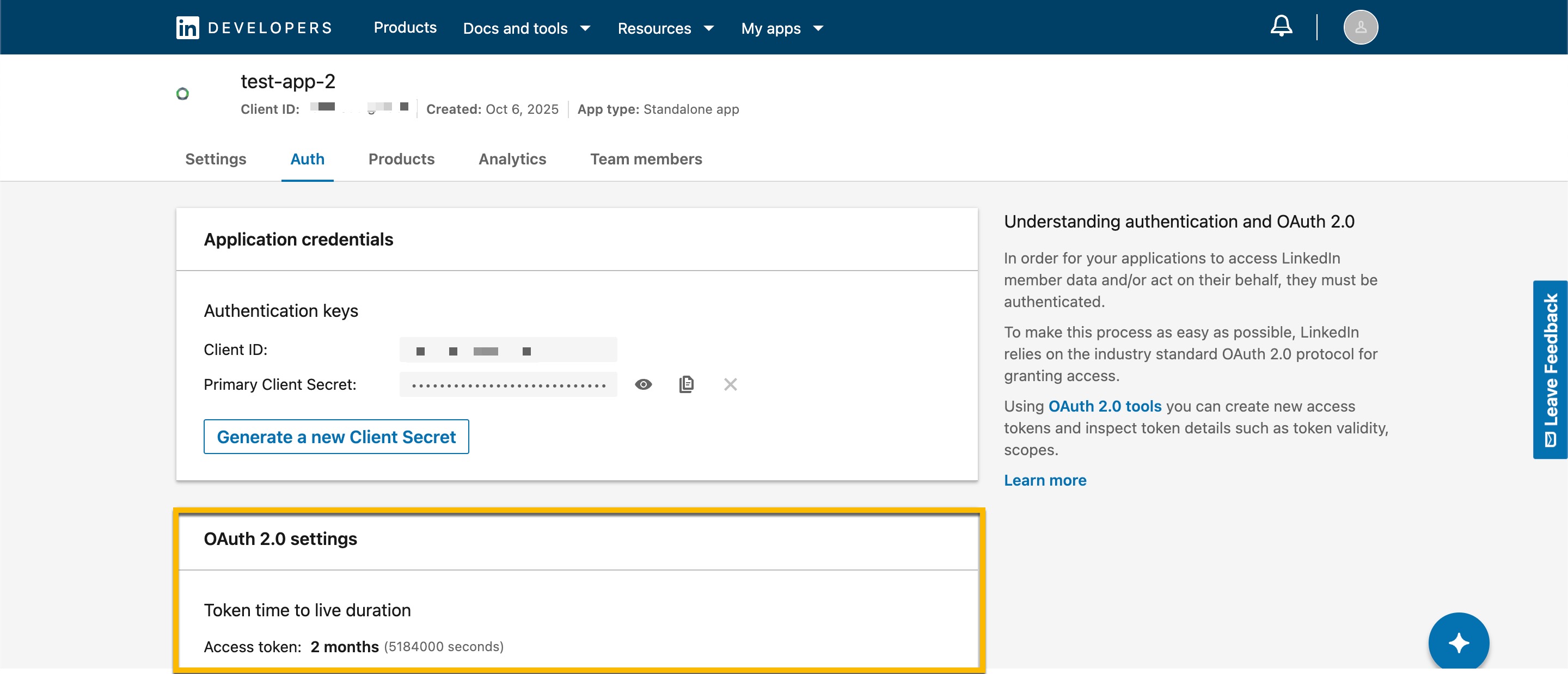
-
Copy your Client ID and Client Secret.
-
In Authorized Redirect URLs, enter
https://{REACHFIVE_DOMAIN}/login/callback, whereREACHFIVE_DOMAINis your ReachFive domain.You can include both staging and production URLs if needed.
-
Under OAuth 2.0 Settings, select:
-
openid -
email -
profileThese scopes are required for the new LinkedIn API.
-
-
Save your changes.
Set your application to live
Go to the Settings tab and set your application status to Live to make it available for production use.
Configure LinkedIn as a provider
In the ReachFive Console:
-
Go to .
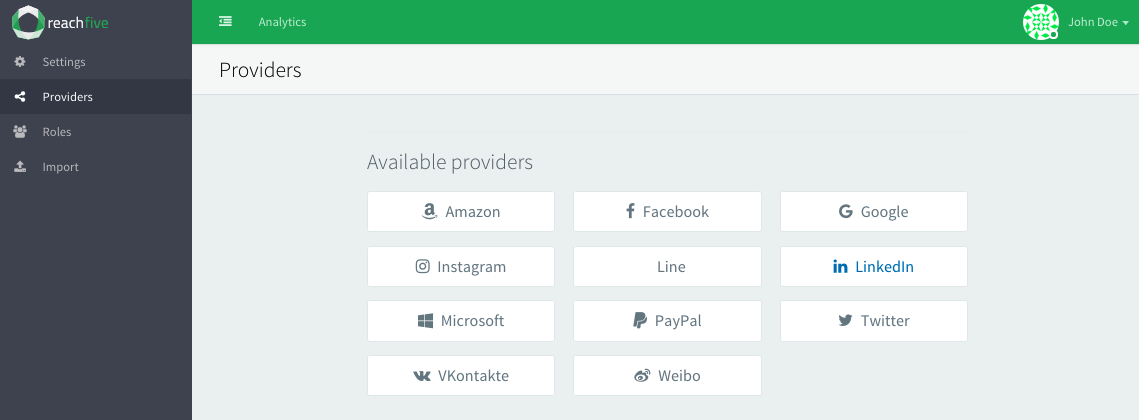
-
Paste your Client ID and Client Secret values.
-
Add the appropriate permissions based on the LinkedIn API you’re using.
API version Required scopes New API
-
openid -
email -
profile
Old API (deprecated)
-
r_liteprofile -
r_emailaddress -
w_member_social
-
-
Don’t forget to Save your input.
|
The ReachFive platform automatically determines whether to use the old or new LinkedIn API based on the scopes configured. While the old API remains temporarily supported, LinkedIn may remove it at any time. To ensure uninterrupted authentication, we recommend creating a new LinkedIn app and switching to the new scopes as soon as possible. |