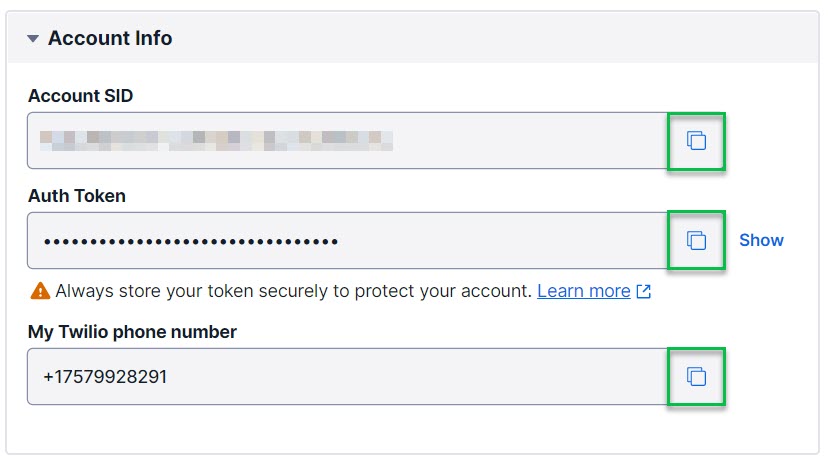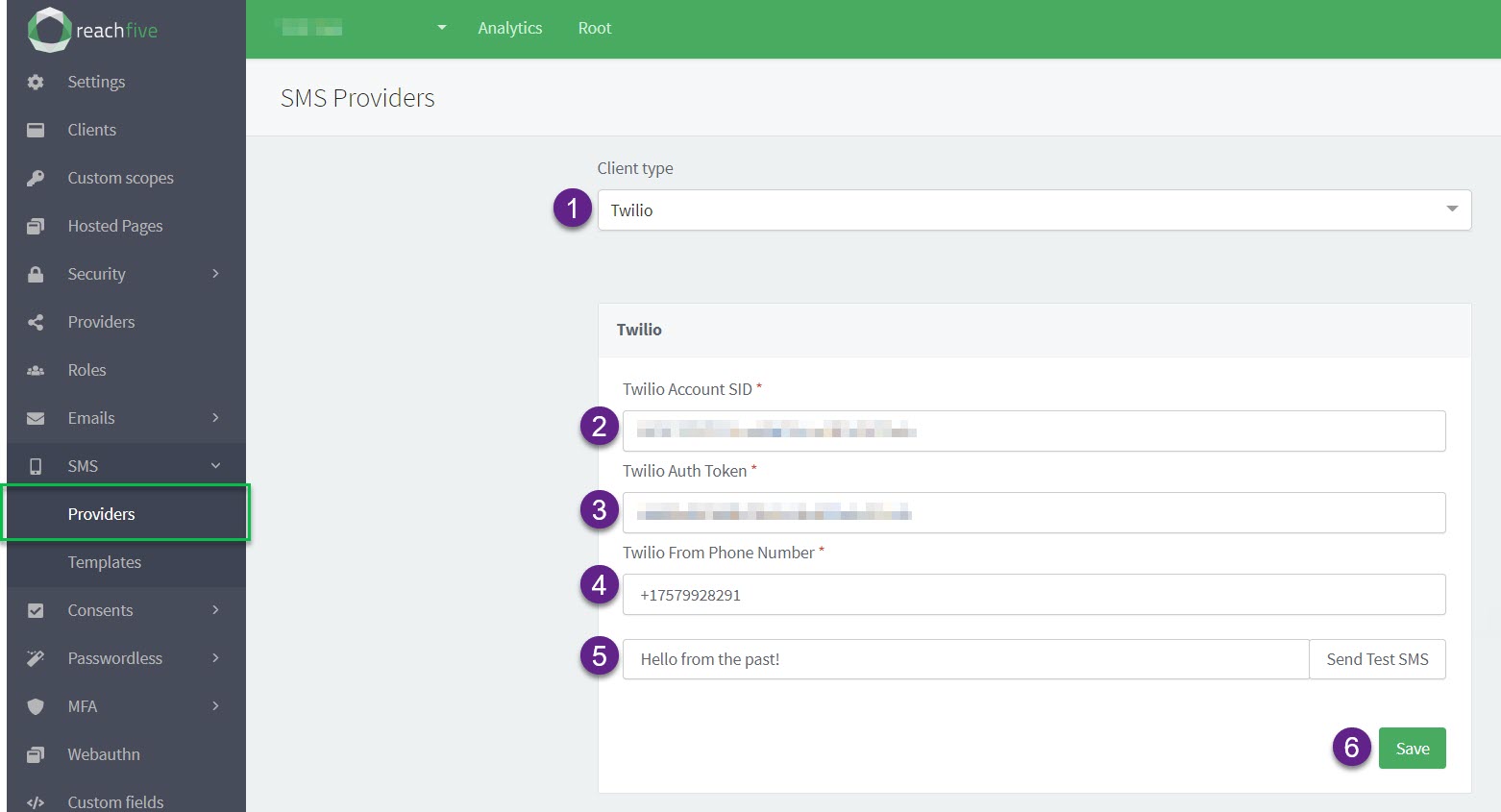Set up SMS provider
To send a verification or authentication SMS to your users, you must have an SMS provider solution. ReachFive provides Twilio as the default solution. However, you can use any SMS provider solution that you wish.
SMS Prerequisites
-
You must have access to the ReachFive Console.
-
You must have the SMS feature enabled.
-
You must have an SMS provider account.
Please contact support if you do not see SMS enabled.
Set up Twilio
- Twilio
-
-
Log in to your Twilio account.
-
From your Twilio console dashboard, copy your Account SID, Auth Token, and My Twilio phone number.
This is typically found on your Project’s home page, under Account Info.
-
- ReachFive Console
-
-
Go to and choose Twilio from the Client type dropdown.
-
Enter your Twilio Account SID.
-
Enter your Twilio Auth Token.
-
Enter the phone number from your Twilio Account that you configured to be your sender.
By default, Twilio assigns you a number. However, you can configure your own number to be used if so desired. -
Type something and click the Send Test SMS button.
You might have a local test server to see these messages. -
Don’t forget to Save your input.
-
Set up Custom SMS provider
-
Go to to and choose Custom SMS Provider from from the Client type dropdown.
-
Enter the endpoint for your custom provider’s SMS API.
When sent, the REQUEST and payloadare set and not customisable. -
Enter the HTTP Authorization value (if applicable).
If the API uses a non-standard authorization header, ensure you tick the Use non-standard name for the Authorization header box and enter the header name. -
Select the Send Test SMS button.
-
Don’t forget to Save your input.
- Select the endpoint where you would like ReachFive to send requests
-
An example request and payload are as follows:
POST https://YOUR_DOMAIN{ "phone_number": "+33688888884", "template_id": "password_reset", (1) "personalizations": { "id": "id", "external_id": "externalId", "given_name": "Max", "last_name": "Robertson", "gender": "M", "sms_code": "smsCode", "lang": "fr", "locale": "fr-FR", "has_password": "boolean", (2) } }1 The template_idis the sms template. This is the ID for the template found at or alternatively for MFA at .2 The has_passwordboolean is only included in the payload for thepassword_resettemplate.
|
The
|