Paypal Connect
To use PayPal as a social login provider, you will need an App ID and App Secret from your PayPal app, then copy these keys into your ReachFive settings. This tutorial explains how to create a PayPal App and connect it to your ReachFive account.
PayPal data
This is the collectable data for Paypal Connect.
User consent needed
-
Name (
name) - The user’s full name.
-
Given Name (
givenName) - The user’s given name.
-
Family Name (
familyName) - The user’s family name.
-
Email Addresses (
emails) - The user’s email address(es).
-
Address (
address) - The user’s physical or billing address.
-
Payer ID (
payerId) - A unique identifier for the user’s PayPal payment account.
Set up PayPal app
In this section, we go over setting up an app within PayPal.
-
Go to PayPal.
-
Log in with your account and go to your dashboard.
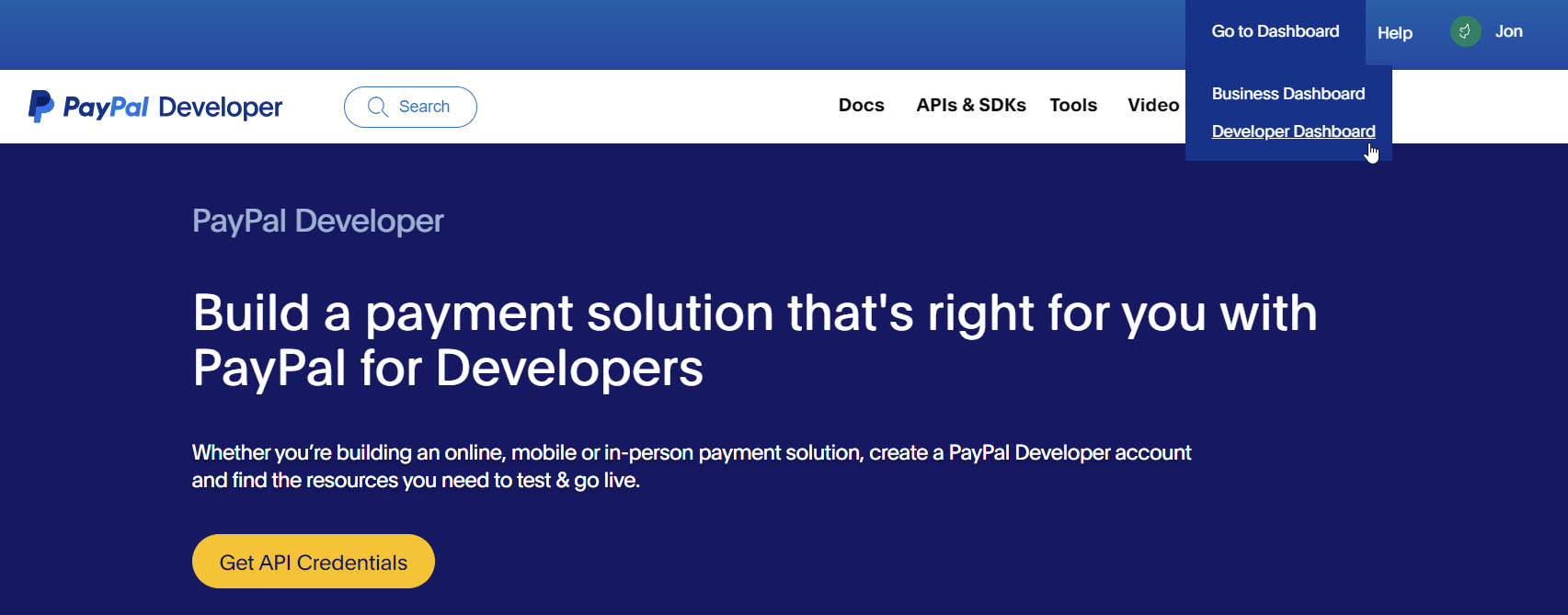
Create a new REST API app
You need to create a new REST API application in PayPal in order to leverage ReachFive properly.
-
From My Apps & Credentials, click Create App.
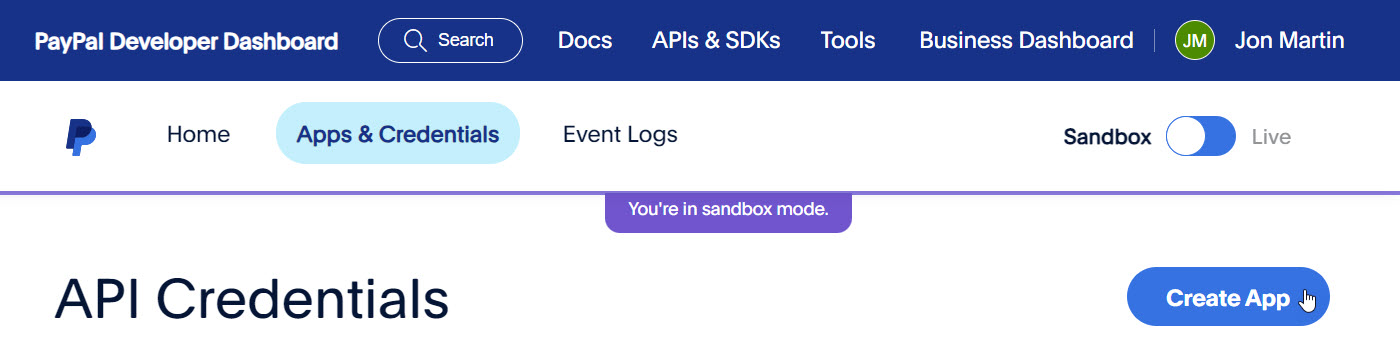
-
Give your app a name.
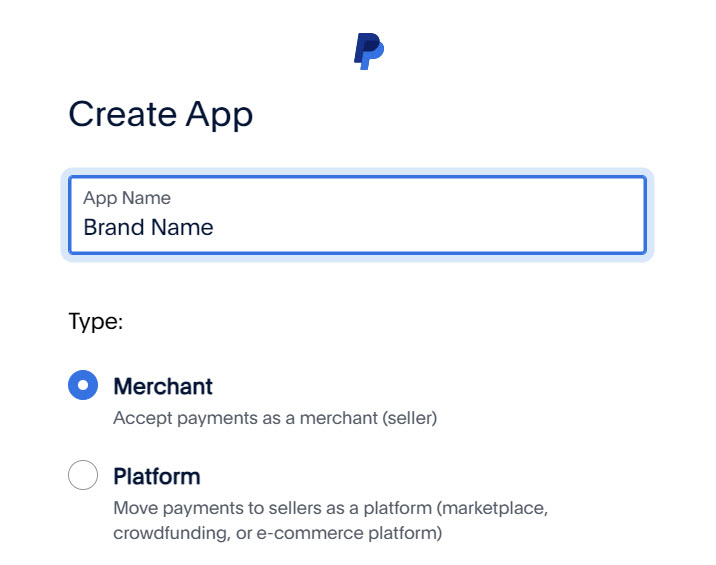
-
Click Create App.
Configure Your PayPal App
There are certain parameters and information that you need to input in your PayPal app so that it can communicate with ReachFive.
-
Go to Live App Settings.
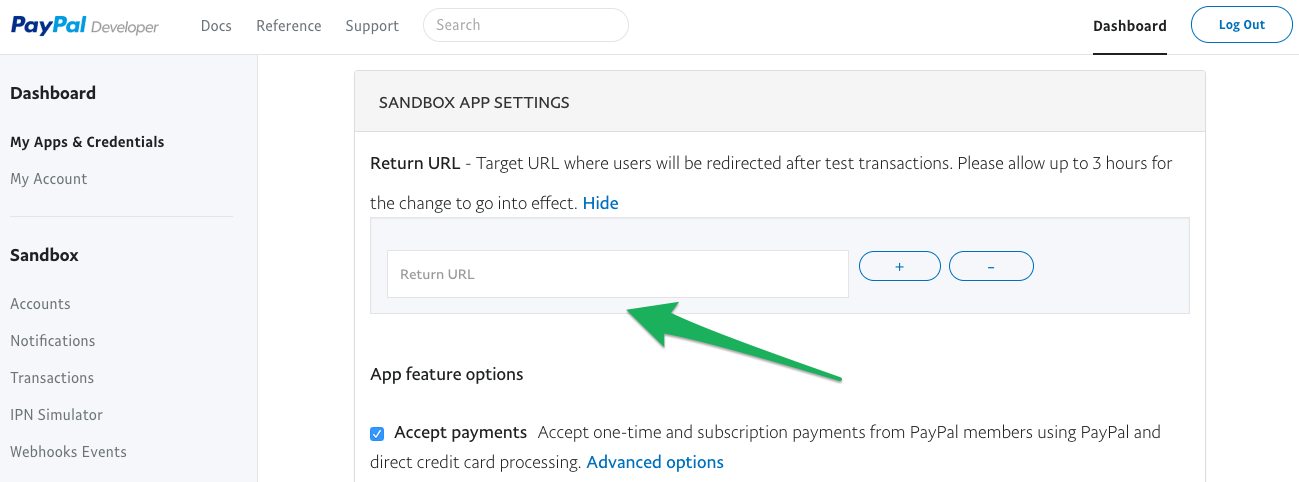
-
Add
https://{REACHFIVE_DOMAIN}/login/callbackas the Return URL whereREACHFIVE_DOMAINis your ReachFive domain. -
Then, check Log In with PayPal and click Advanced options.
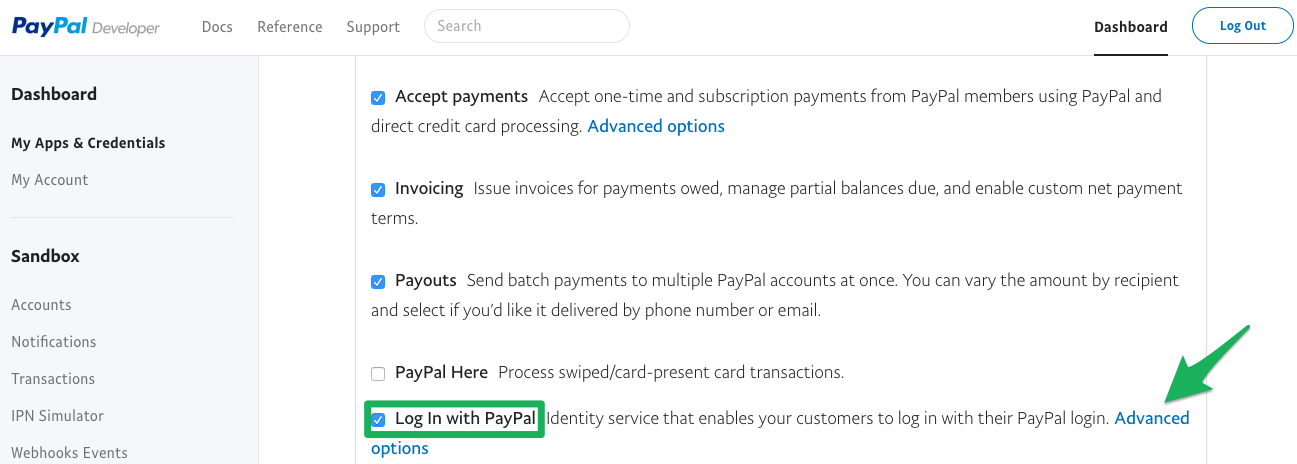
-
Check the following:
-
Personal information
-
Address information
-
Account information
-
-
Add your Privacy policy URL, User agreement URL and Save it.
If you don’t check these boxes, you’ll need to pass the permissions review process.
Validate your PayPal app
Every PayPal application which collects user data needs to be reviewed.
You must send an email to help-loginappreview@paypal.com with your app ID, how you use PayPal connect, and why you need to collect user information, such as the name, email, and street address.
Find an example of such an email below.
For more information, refer to the official PayPal documentation.
Hello,
I currently work for [BRAND].
I would like my Live PayPal Application with client ID [Client ID live APP] to be reviewed.
On my website, users can create an account to place orders, using our own account creation form or by using social connectors, which we encourage them to do.
As per the information on https://developer.paypal.com/docs/connect-with-paypal/reference/?mark=scope%20attri#scope-attributes, we request the following scopes:
* profile
* email
* address
These scopes will be helpful to collect the following information, which we use:
* Given name - to create an account
* Family name - to create an account
* Email address - to create an account
* Birthdate - to create an account, and used to send gifts on the user birthday
* Phone number - to request user consents
* Postal address - to deliver orders
If you need more information from us, please reach out.
Thanks in advance for your help.
Best regards,
[YOUR_NAME]
[COMPANY]Configure PayPal as Provider on ReachFive
|
There are two environments in your PayPal app: Make sure to fetch the |
-
On the ReachFive Console, go to , then select PayPal.
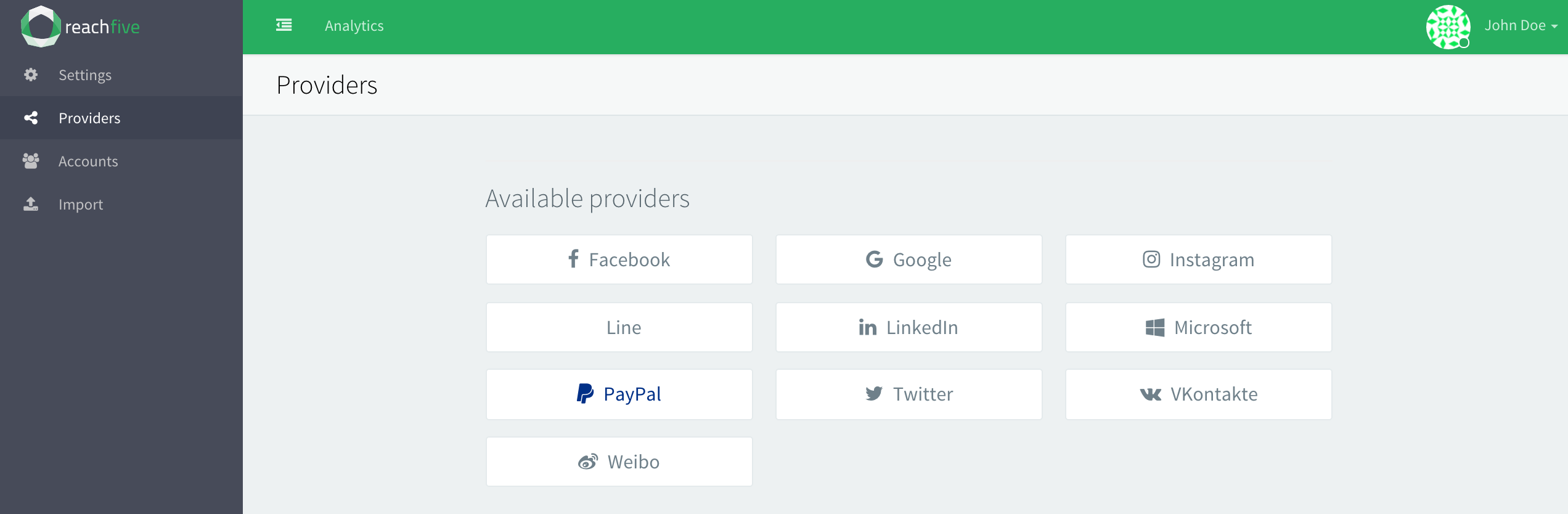
-
Copy the Client ID and Secret fields from your PayPal app to the corresponding field in the PayPal provider configuration window.
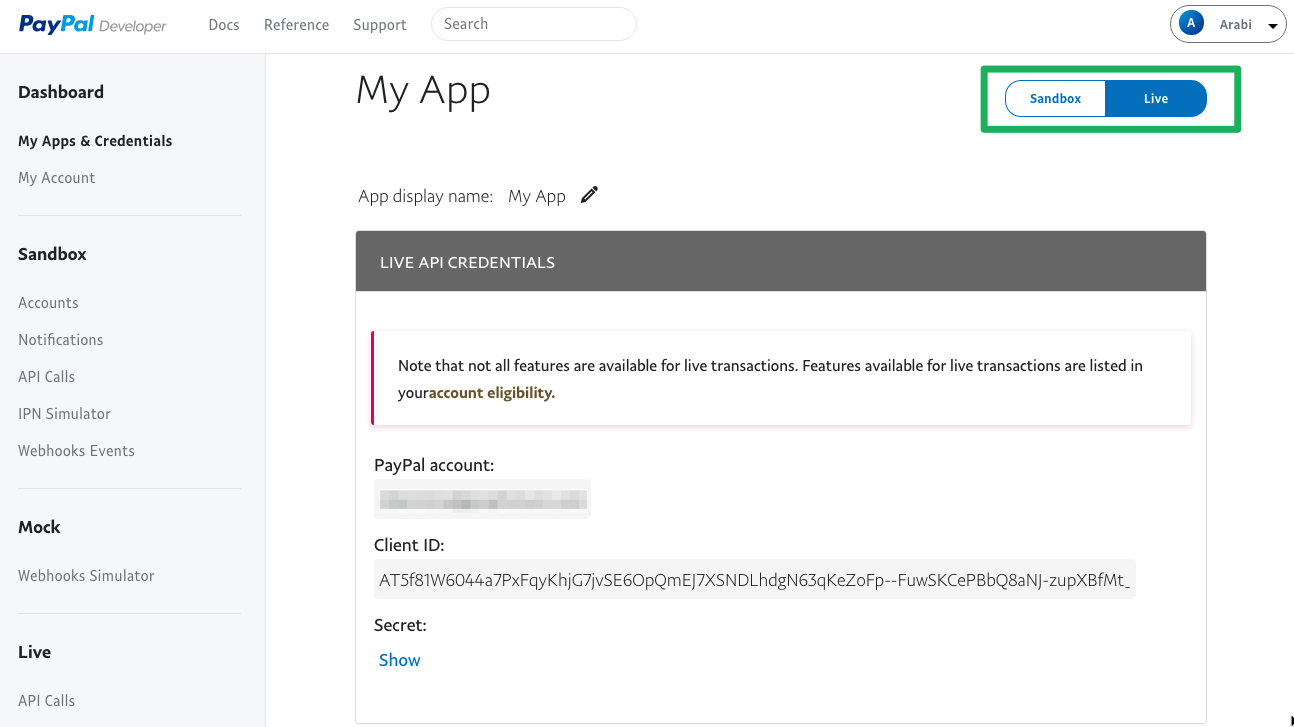
-
Add the Merchant Name (your brand), and your Merchant Privacy Policy Uri and Merchant User Agreement Uri.
-
Don’t forget to Save your input.
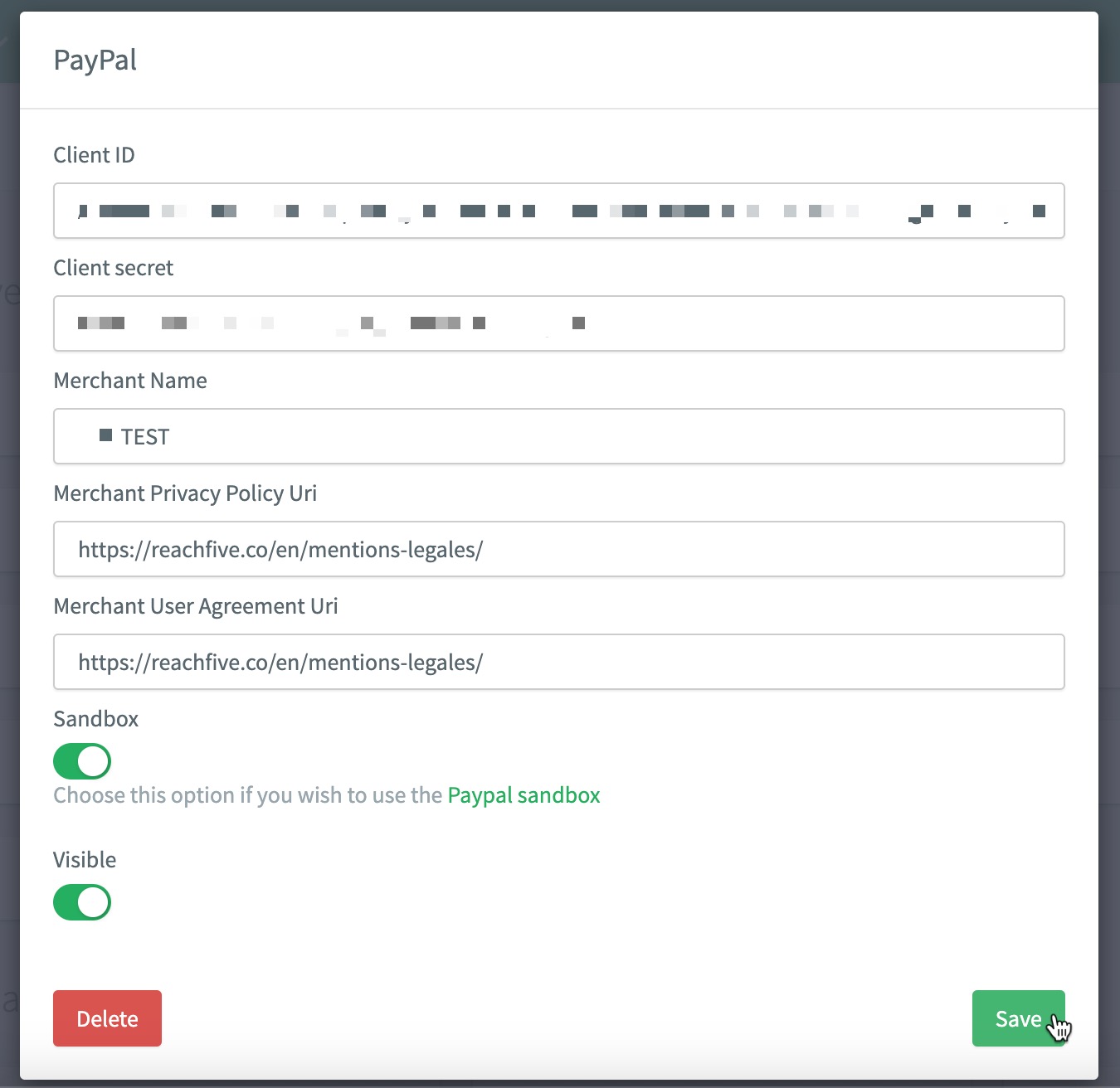
UX considerations
When naming your app, it’s best to use your brand name or a name that is meaningful to your users.
User sessions
One area to consider is when users authenticate with PayPal, they are redirected to the PayPal login screen. On this screen, the login typically gives users a chance to cancel and return to the previous page. In the case that this is your PayPal application, the redirect page title is in fact the name of your application.
So, for example, if you named your Application, "Test-Test Richard", it would tell your users to return to "Test-Test Richard". Because of this, be sure to name your app something meaningful when creating it in PayPal.
| You can find the name of your app in PayPal by navigating to the Apps & Credentials section and looking for App name. |