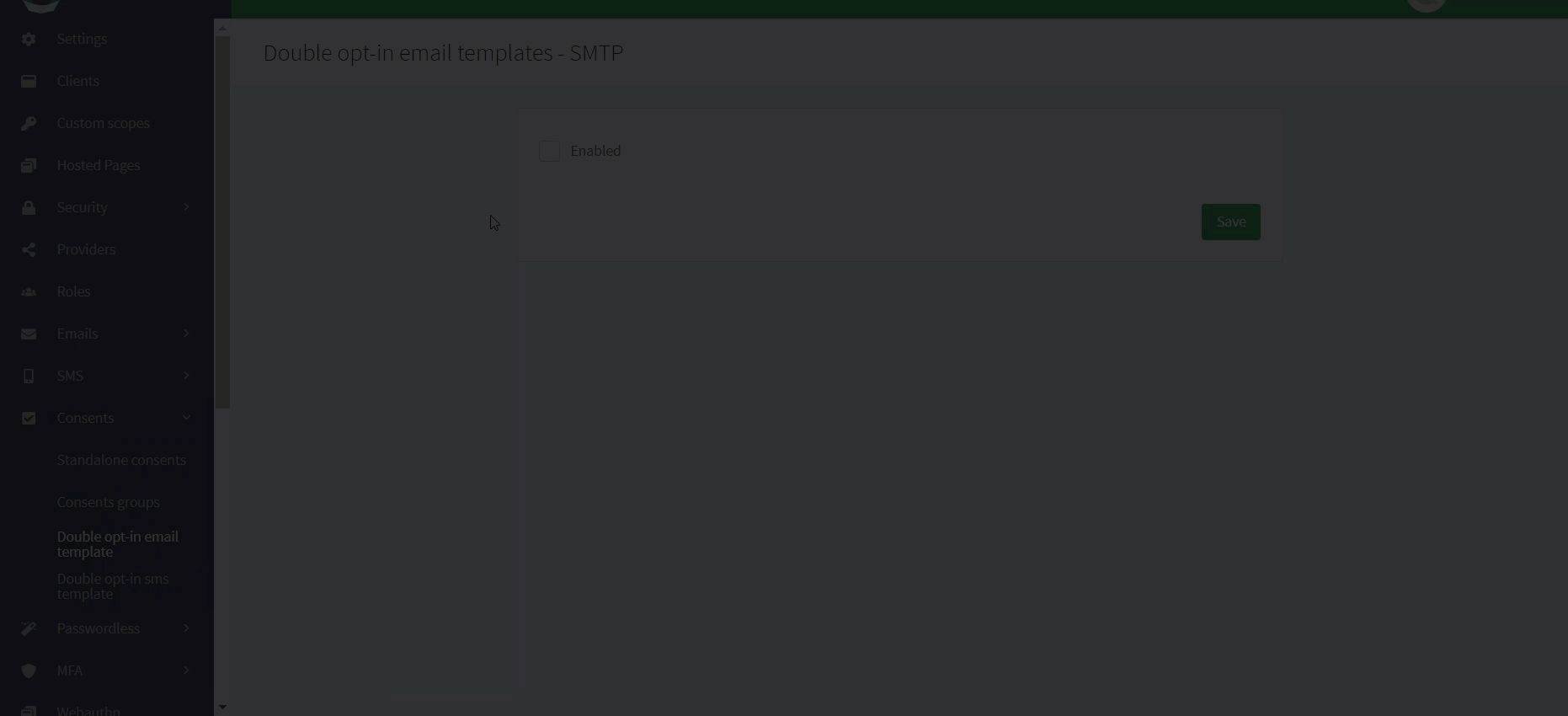DOI consent templates
You can configure Double opt-in (DOI) templates for email and SMS related to consents. This page gives instructions on all available DOI consent templates.
Configure double opt-in email template
The Double opt-in email template allows you to send a tailored message via email to users who are wanting to confirm their opting into a consent by clicking a confirmation link.
To configure this template via the ReachFive Console:
-
Go to .
-
Click Enabled to enable the template.
-
Under From, enter the sender email address.
-
Under Subject, write an appropriate subject for the confirmation template.
Example subjectConfirmation for {{consentTitle}} {{consentDescription}} (1)1 The variables shown here are explained above. -
Under Redirect to, enter the URL where you want the user to go after confirming the opt-in.
-
Enter the Link Lifetime. This is in seconds for how long the link is valid.
-
Finally, enter the message you want the user to see in the confirmation email.
Example messageHi {{user.given_name}}! Thanks for signing up to our groovy newsletter. (1) We want to make sure it was you and you're still sure about it. To confirm that you definitely signed up for {{consentTitle}}, click {{acceptUrl}}. (1) If it wasn't you or if you've changed your mind (sad face), click {{rejectUrl}}. (1) Thanks a mill, The Offical Consent Checker Dude1 The variables shown here are explained above. -
Don’t forget to Save your input.
Configure double opt-in SMS template
The Double opt-in SMS template allows you to send a tailored message via SMS to users who are wanting to confirm their opting into a consent by clicking a confirmation link.
To configure this template via the ReachFive Console:
-
Go to .
-
Click Enabled to enable the template.
-
Under Redirect to, enter the URL where you want the user to go after confirming the opt-in.
-
Enter the Link Lifetime. This is in seconds for how long the link is valid.
-
Finally, enter the message you want the user to see in the confirmation SMS.
Example messageHi {{user.given_name}}! Thanks for signing up to our groovy newsletter. To confirm that you definitely signed up for {{consentTitle}}, click {{acceptUrl}}. If it wasn't you or if you've changed your mind (sad face), click {{rejectUrl}}. (1)1 The variables shown here are explained above. -
Don’t forget to Save your input.