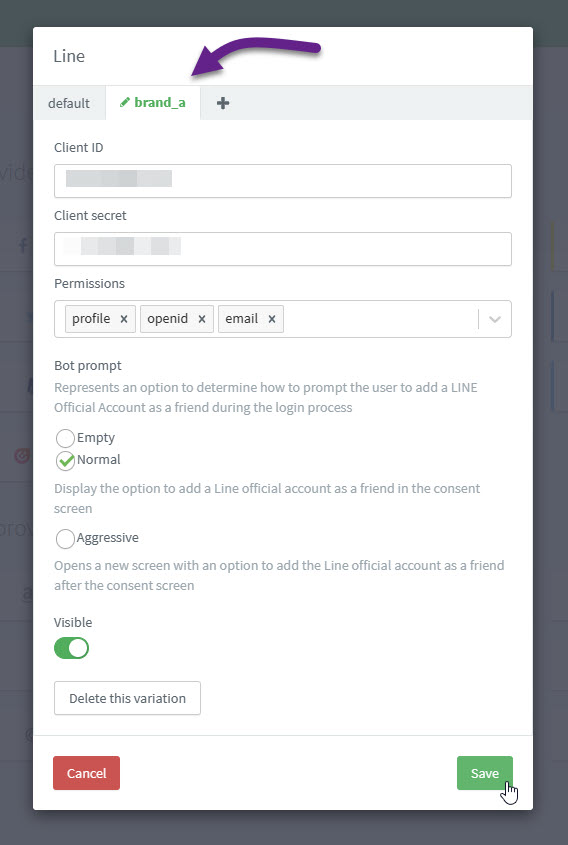Line Connect
To use Line as a social login provider, you will need an App ID and App Secret from your Line app, then copy these keys into your ReachFive settings.
This docs detail steps by steps how to create a Line App and connect it to your ReachFive account.
Line data
This is the collectable data for Line Connect.
Public data
-
User ID - A unique identifier for the user.
-
Display Name - The user’s display name.
-
Profile Picture - The user’s profile image.
User consent needed
-
Email Address - The user’s email address. Accessing this requires applying for permission in the LINE Developers Console.
Because email requires user consent, you may not be able to retrieve the email for all users. In the case where a user does not consent to sharing his or her profile, the profile is still created in ReachFive, just with no email address associated with the Line user.
Developer access
Log in to the LINE Developers console with the email address and password of your LINE account : https://developers.line.me/console
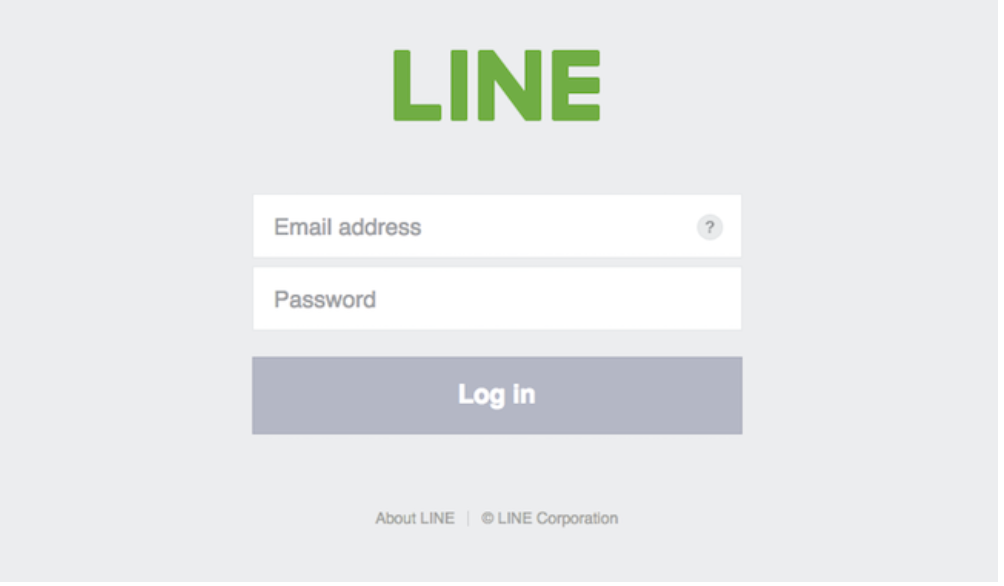
Note: If you do not have a LINE account with a registered email address, download LINE, then go to Settings > Account to register your email address.
On first login, you have to register as a developer : enter your name and email address to create a developer account on the LINE Developers console.
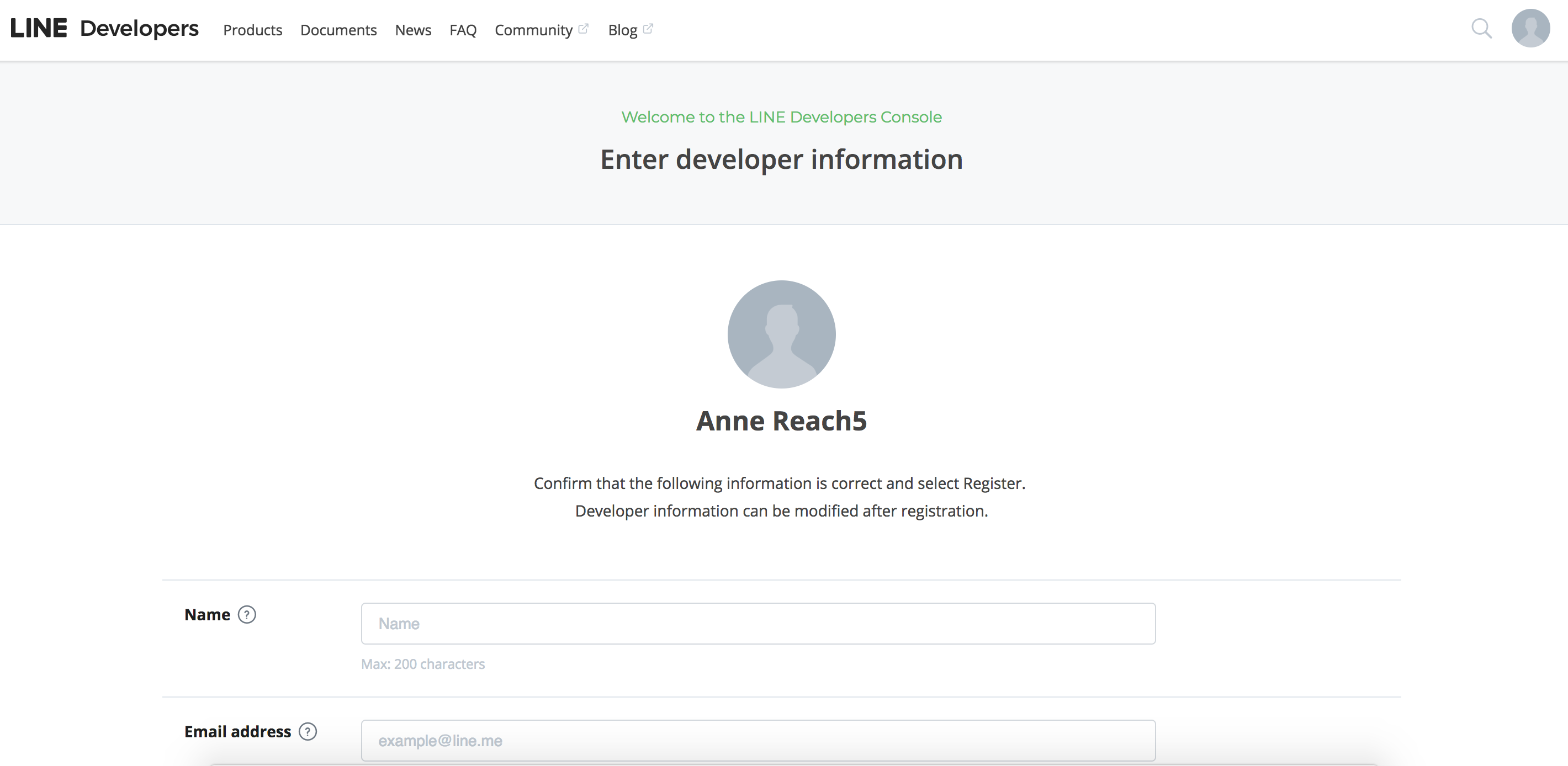
Create a new provider
Click on "create a new provider"
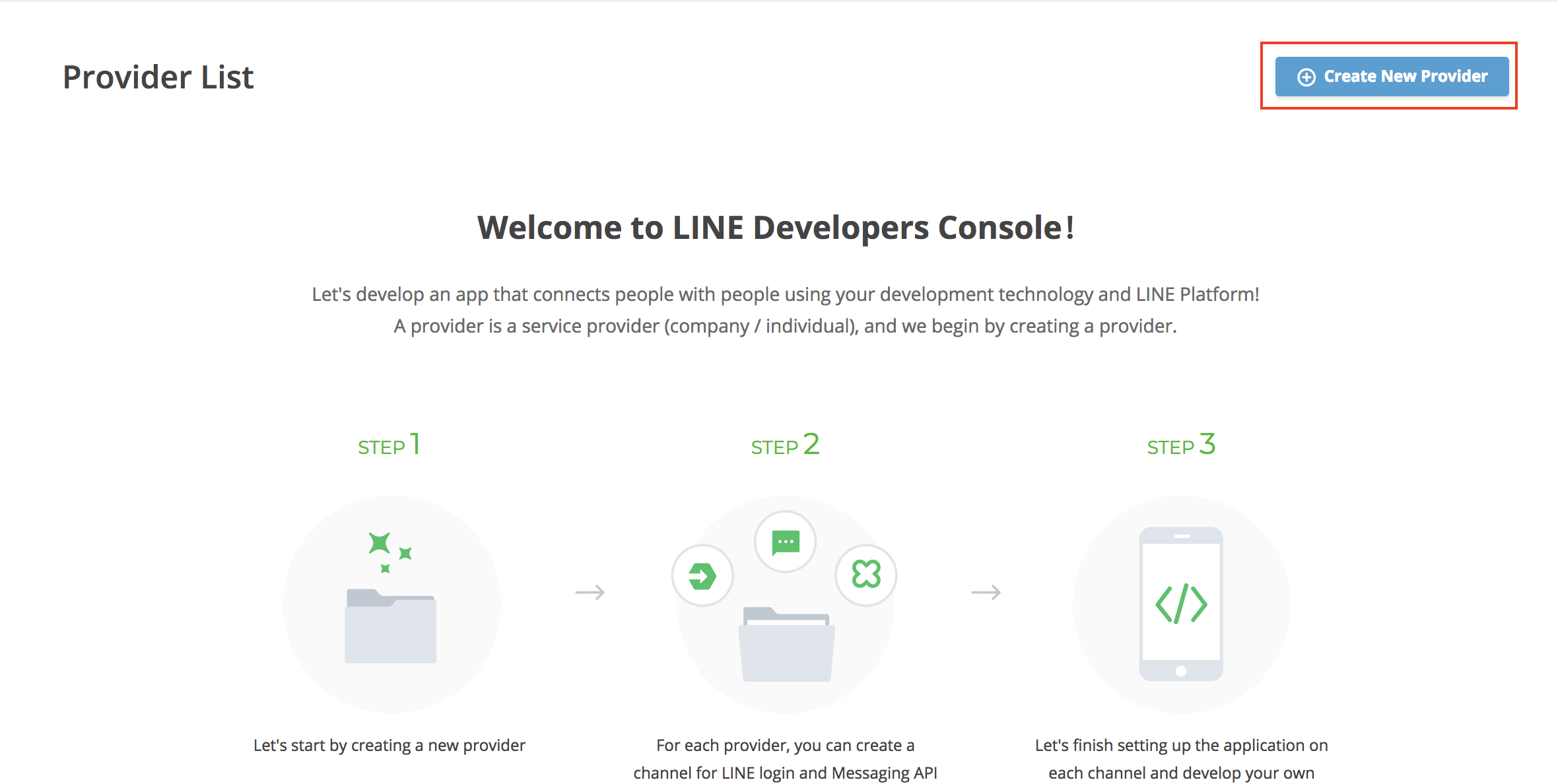
Enter a name for the provider. The provider is the entity that offers your app, you can use the name of your company.
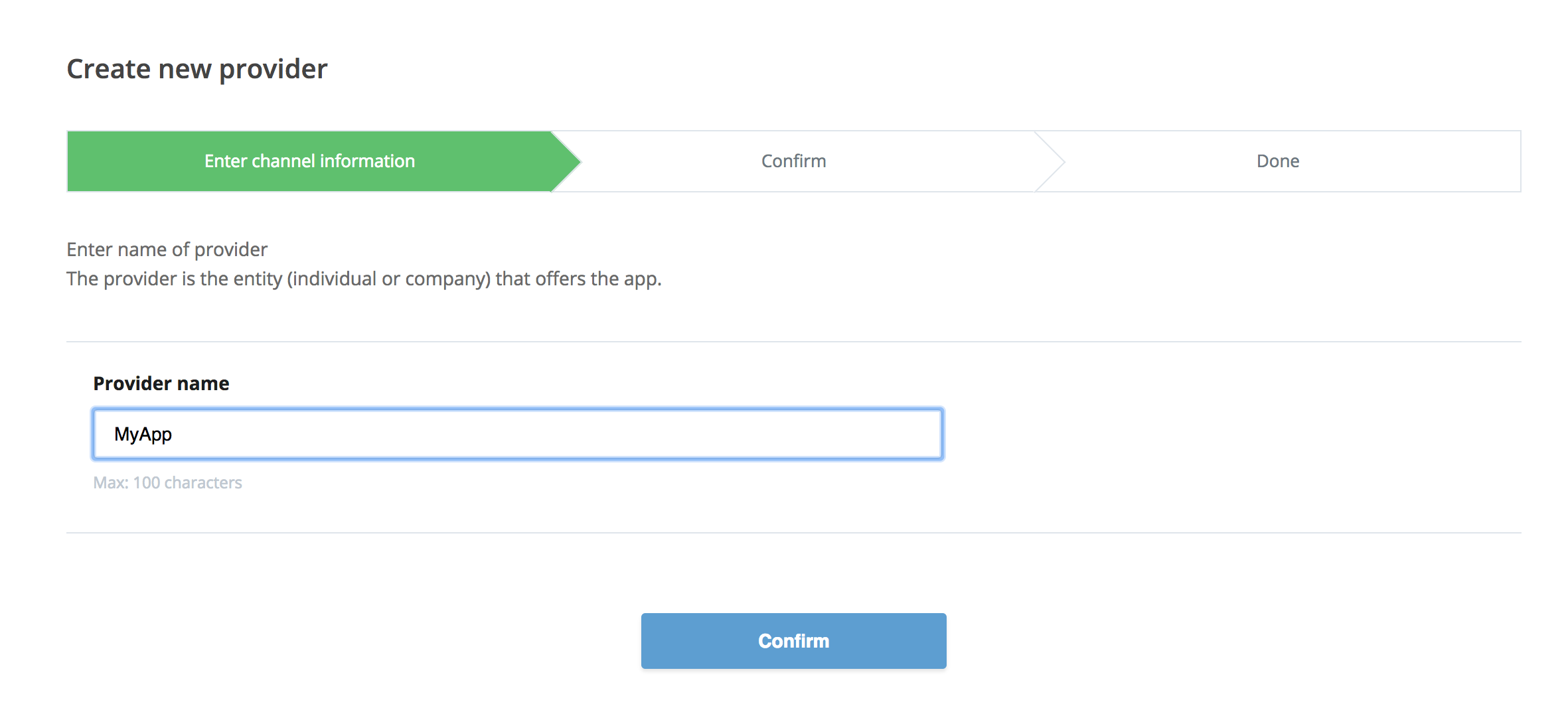
Click on "confirm"
Create a channel
Click on "Create Channel" under LINE Login
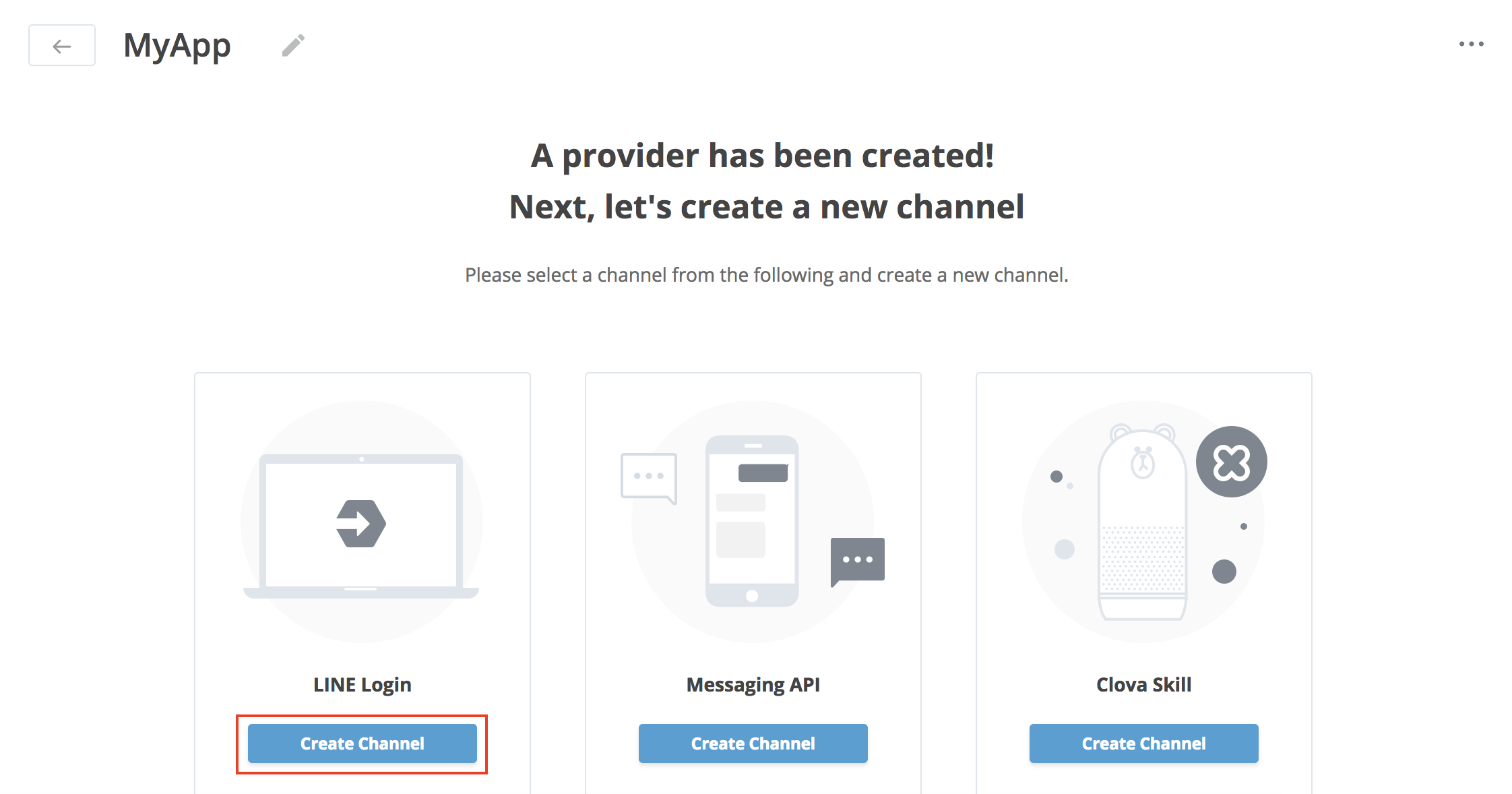
Enter the required information for your channel. "LINE" or a similar string cannot be included in the channel name.
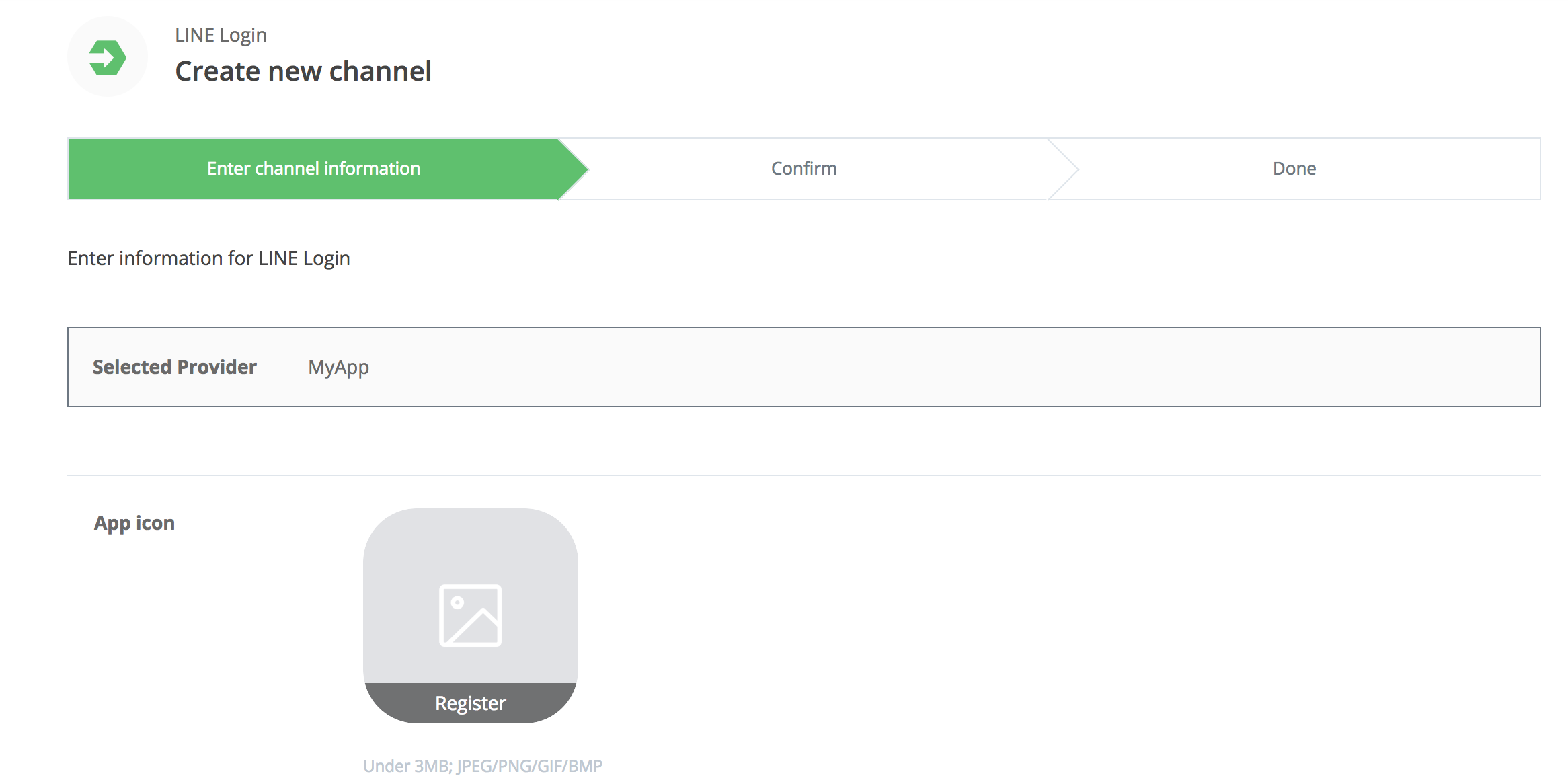
Enter App Name and check "Use WEB" case.
Enter your contact email address.
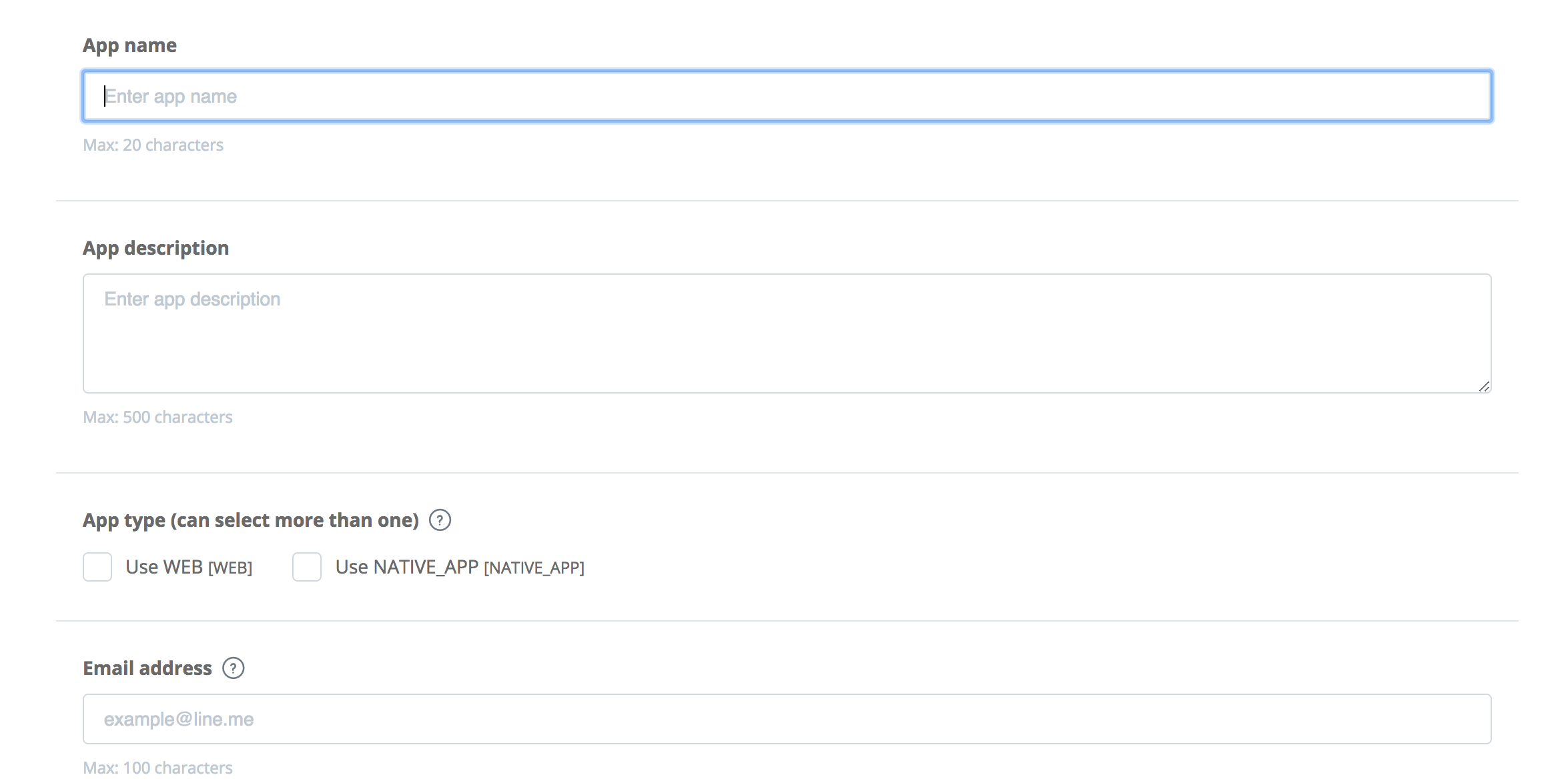
Click on "confirm"
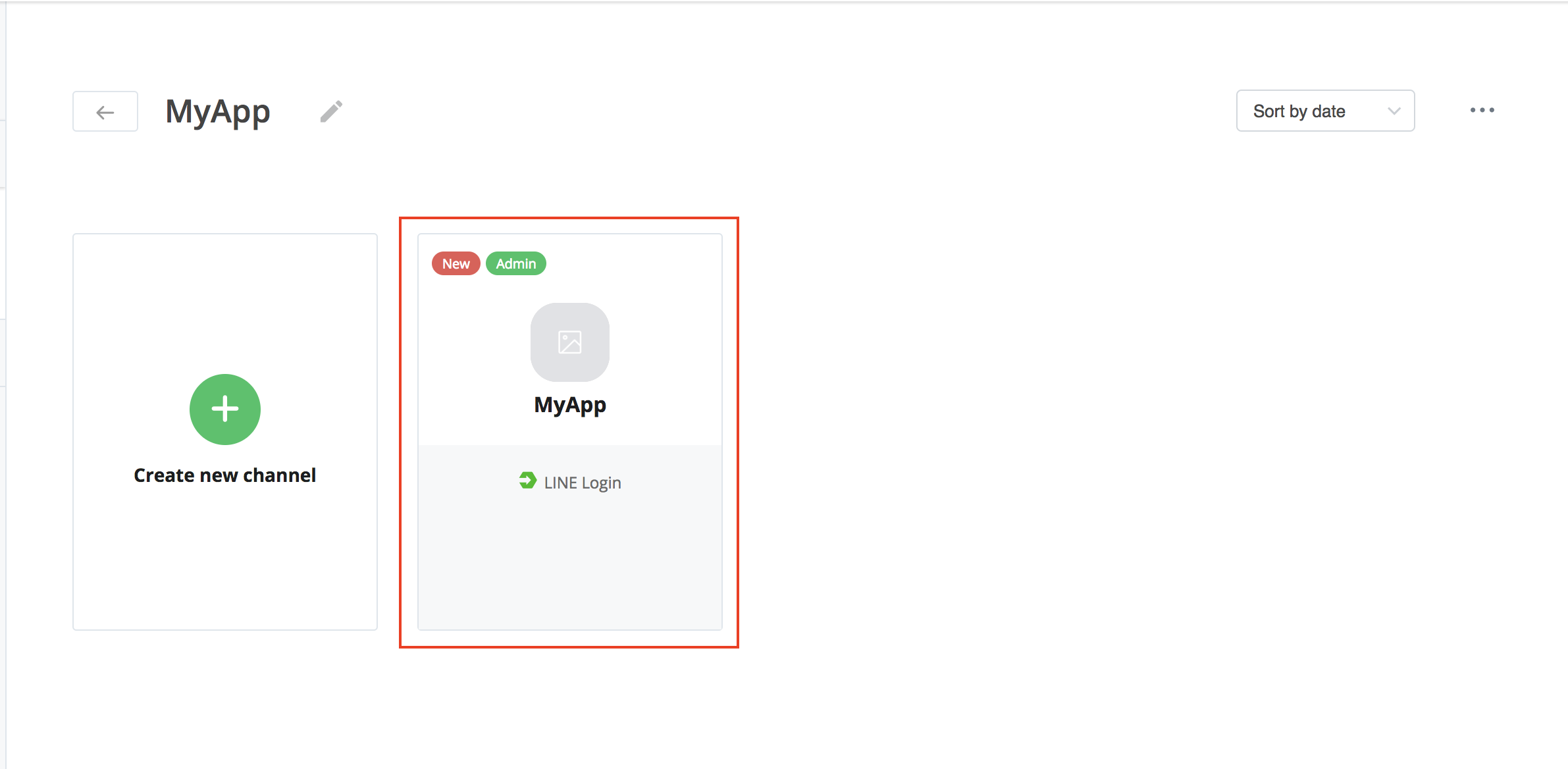
Configure your application
Click on your App
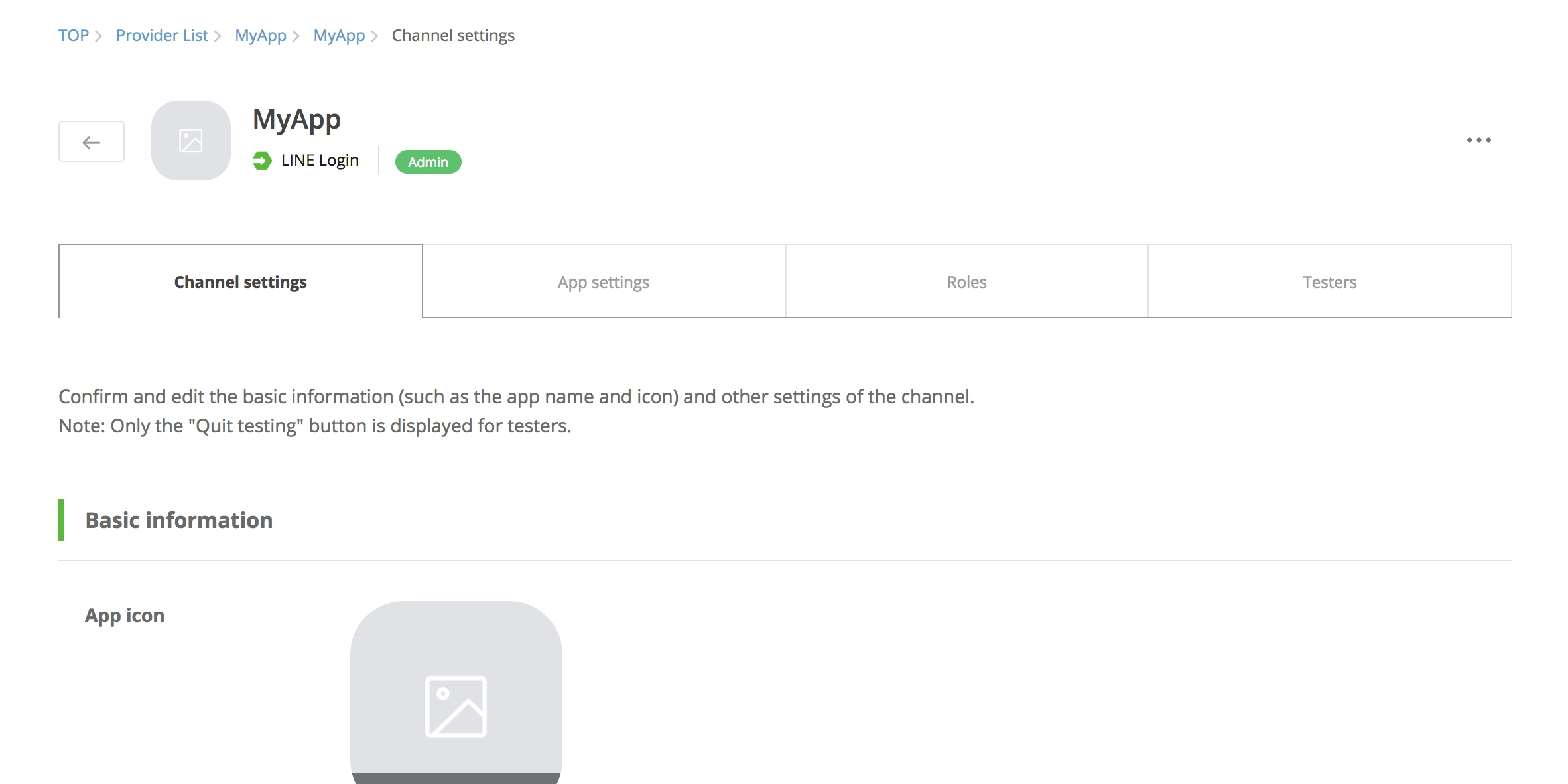
Go to "Channel settings"
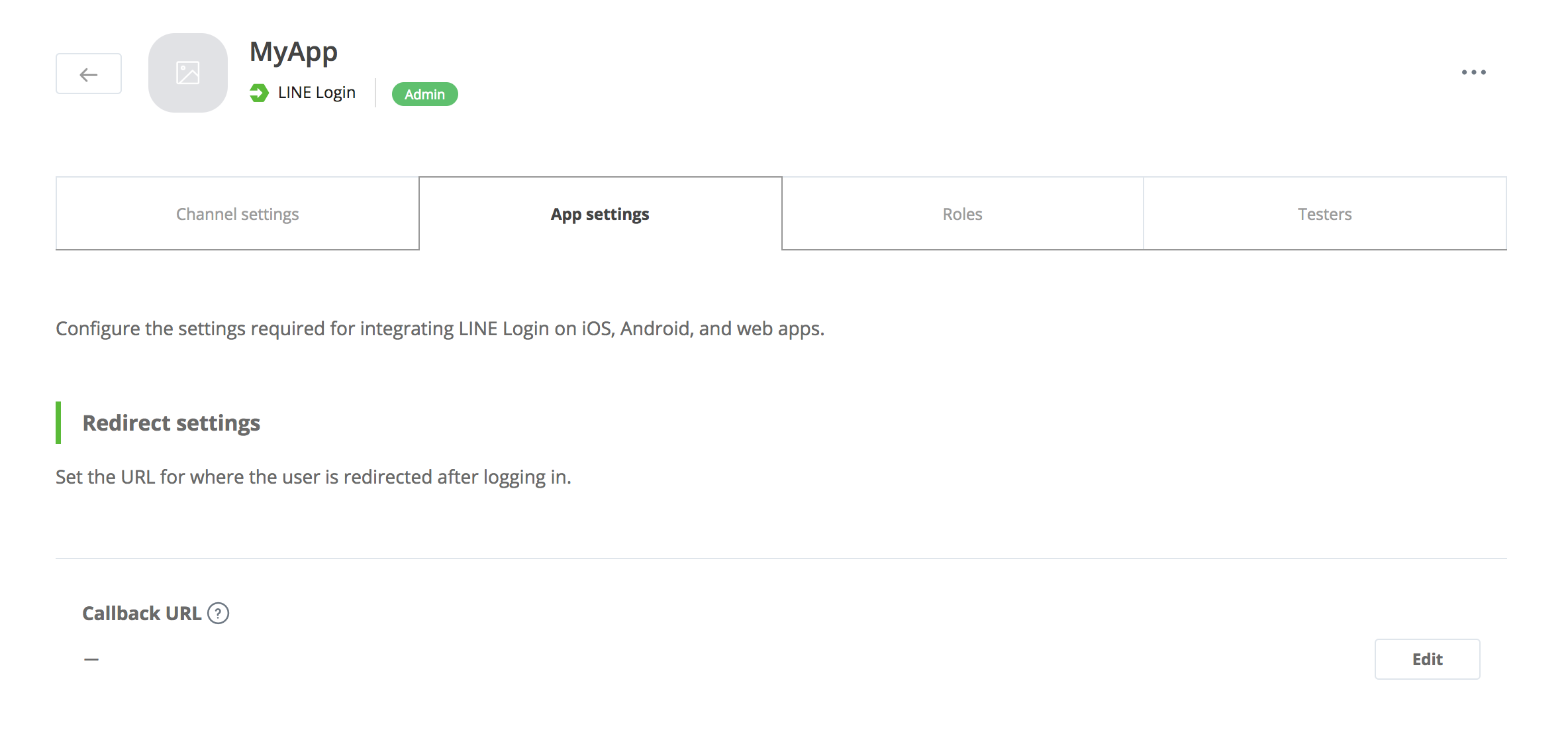
Scroll down
You can request users who log in using LINE Login to grant your app the permission to get their email address. To do so, you first need to apply for the permission in the console.
Click "Submit" next to "Email" in the "OpenID Connect" section in the "Channel settings" page. Agree to the application terms and upload a screen shot of the screen that explains to the user why you need to obtain their email address and what you will use it for. Once your application is accepted, "Applied" is displayed under "Email".
Go to "App settings"
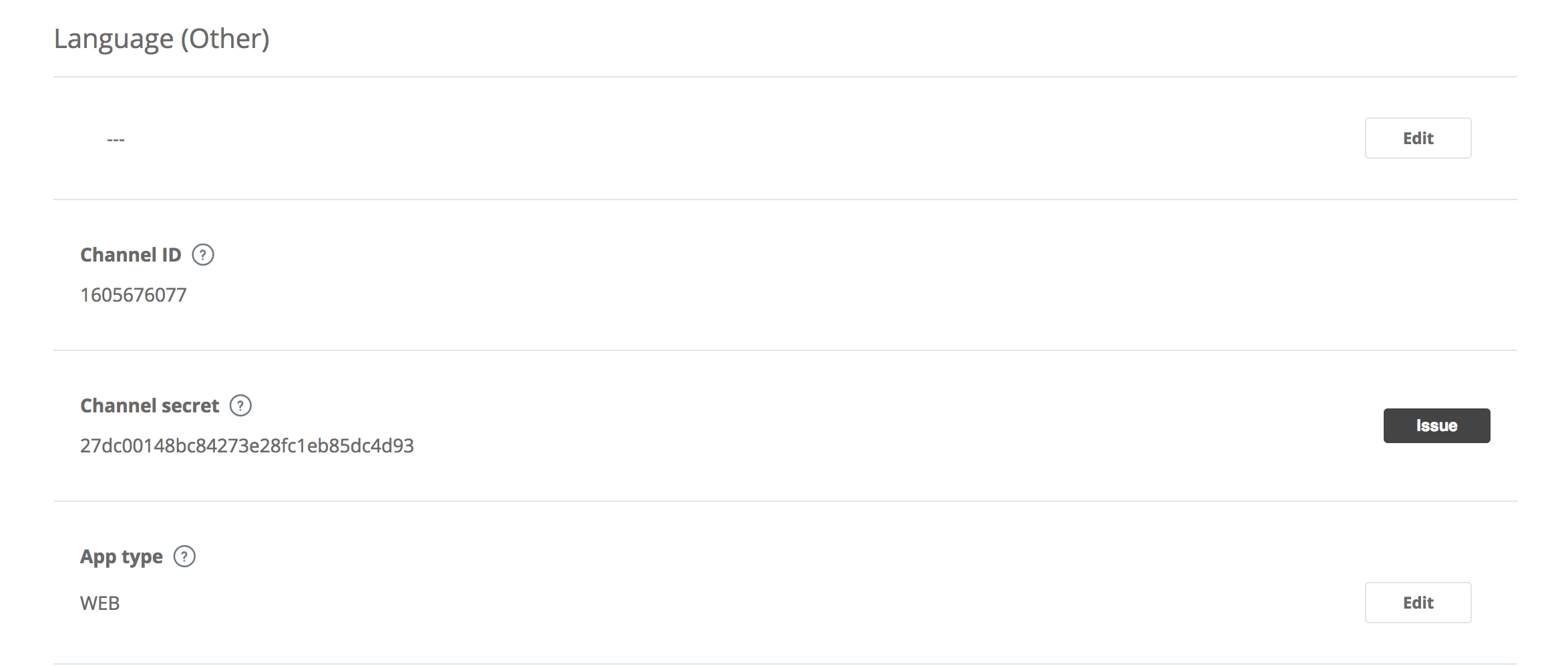
Add https://{REACHFIVE_DOMAIN}/login/callback as Callback URL, where REACHFIVE_DOMAIN is your ReachFive domain.
Configure LINE as provider on ReachFive
The following must be done within the ReachFive Console.
-
Return to the ReachFive Console.
-
Go to .
-
Click the Line application option.
-
Add the Client ID, Client Secret, and associated Permissions.
This is the Channel ID and Channel secret from your Line application.
-
Under Bot prompt, choose one of the following:
-
Empty
-
Normal
-
Aggressive
-
-
Don’t forget to Save your input.