Kakao Connect
You can use either Kakao Login or Kakao Sync as a social login provider for ReachFive. Both options allow your users to sign in with their Kakao account, but Kakao Sync offers additional user information, consent synchronization, and a simplified sign-up experience.
To integrate either option, you need an App ID and App Secret from your Kakao app, which you’ll configure in your ReachFive settings.
This page details:
-
The difference between Kakao Login and Kakao Sync
-
The user information retrieved from Kakao
-
How to connect Kakao with your ReachFive account
Kakao Login vs Kakao Sync
Kakao provides two types of integrations that use the same login API but differ in data access, consent flow, and business requirements.
| The availability of each field may depend on granted scopes, business review status, and user consent. For full up-to-date details, refer to link:Kakao’s Developer documentation. |
| User information / Feature | Kakao Login | Kakao Sync |
|---|---|---|
KakaoTalk ID |
✅ |
✅ |
KakaoTalk name, nickname, username |
✅ |
✅ |
Profile image |
✅ |
✅ |
✅ |
✅ |
|
Birthday |
⚙️ Optional (requires user consent) |
✅ |
Gender |
⚙️ Optional (requires user consent) |
✅ |
Phone number |
⚙️ Optional (requires user consent) |
✅ |
Verified phone number ( |
⚙️ Requires OpenID Connect Activation |
✅ Included by default |
Address |
❌ |
✅ Requires Kakao Sync and address custom fields in ReachFive |
Connecting Information ( |
❌ |
✅ Included in |
Age range ( |
⚙️ Optional |
✅ |
User consents |
✅ (manual mapping required) |
✅ (automatically synced via Simple Signup) |
KakaoTalk Channel auto-follow |
❌ |
✅ |
One-click signup (Simple Signup) |
❌ |
✅ |
Requires Kakao Business registration and Sync review |
❌ |
✅ |
|
Implementation details
Phone number verification
To retrieve the phone_number_verified field with Kakao Login, you must enable OpenID Connect Activation in your Kakao application.
Address fields (Kakao Sync only)
If you collect address information through Kakao Sync, ensure that the following address custom fields exist in your Addresses object:
-
kakaotalk_address_id:stringdata type -
receiver_phone_number2:phonedata type -
zone_number:stringdata type
Otherwise, address information will not be imported.
{
"path": "kakaotalk_address_id",
"scope": ["string"],
"name": "kakaotalk_address_id",
"data_type": "string",
"id": "kakaotalk_address_id"
}
See the Kakao API reference for details on the shipping_address object format.
|
Provider metadata
Kakao Sync enriches the provider_metadata object with:
-
Connecting Information (
CI) -
Age range (
kakaotalk_age_range) -
Verification timestamps
| See provider_metadata for details. |
User consents
You can import user consents from Kakao into ReachFive through the Kakao REST API.
To ensure proper consent synchronization:
-
Assign
opt-intype to corresponding ReachFive consents. -
Match each consent’s
keywith the Kakao consenttag.
When configured correctly, consents are imported when a user logs in via Kakao for the first time.
|
At time of writing, consents in Kakao are found under and include:
|
Connect Kakao with ReachFive
Follow these steps to connect your Kakao app with your ReachFive account.
-
Go to Kakao Developers and log in.
-
Create a new application or open your existing Kakao app.
-
Register a Web platform and add your site domain.
https://<REACHFIVE_DOMAIN> (1)1 Where <REACHFIVE_DOMAIN>is your domain. -
https://<REACHFIVE_DOMAIN>/login/callback (1)1 Where <REACHFIVE_DOMAIN>is your domain. -
Set consent states under . Choose one of the following for each scope:
-
Required consent: Users must consent to complete login.
-
Optional consent: Login completes without user consent.
-
-
If using Kakao Sync, enable Simple Signup and complete the Kakao review process before production. See Kakao Sync review.
-
After configuration, connect the app to ReachFive:
-
Retrieve your REST API key and Admin key from the Kakao App Keys section.
Kakao ReachFive REST API key
Client ID
Admin key
Client secret
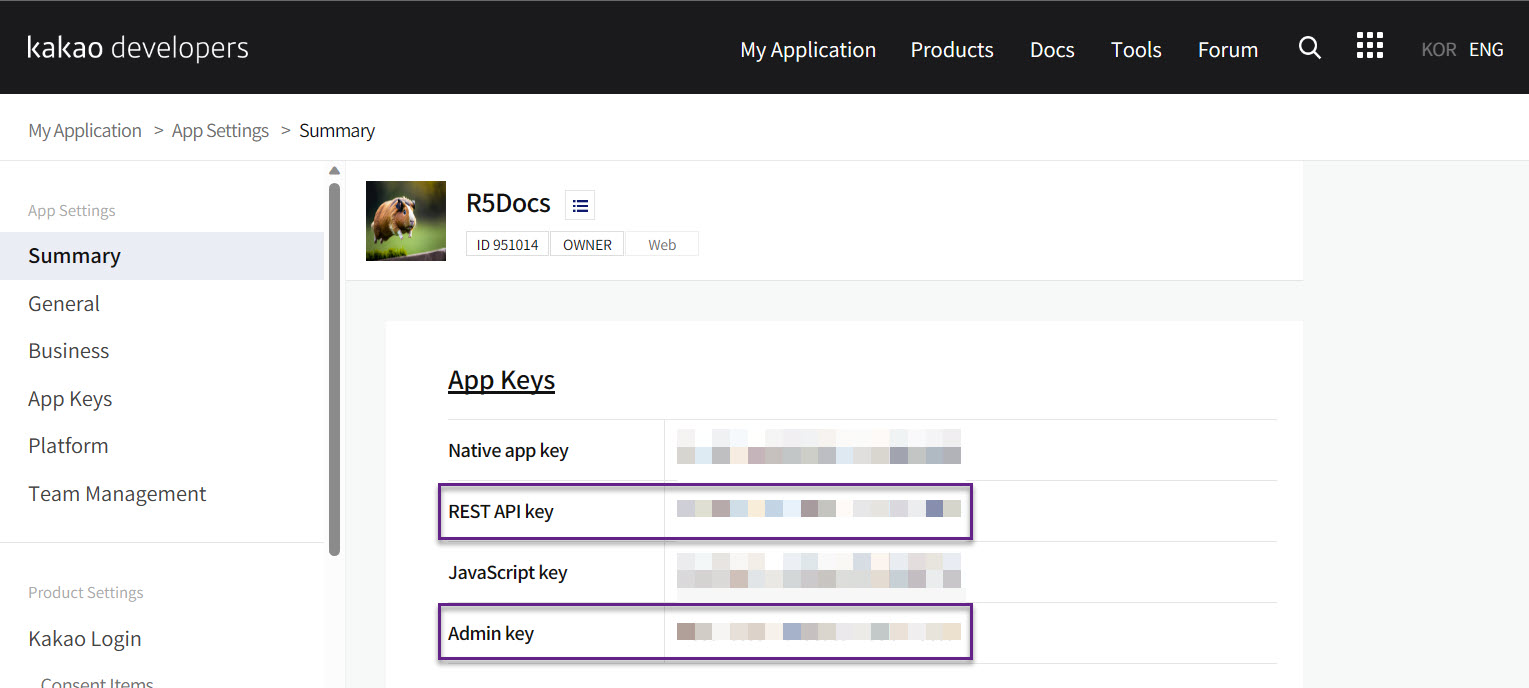
-
In the ReachFive Console, go to .
-
Paste the REST API key into the Client ID field.
-
Paste the Admin key into the Client secret field.
-
Don’t forget to Save your input.
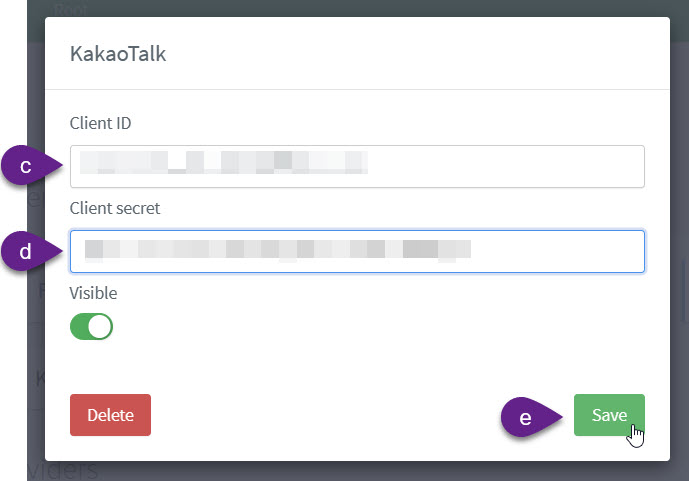
-